Screen mirroring, Sound, Screen mirroring sound – Samsung SM-G870ARREATT User Manual
Page 99
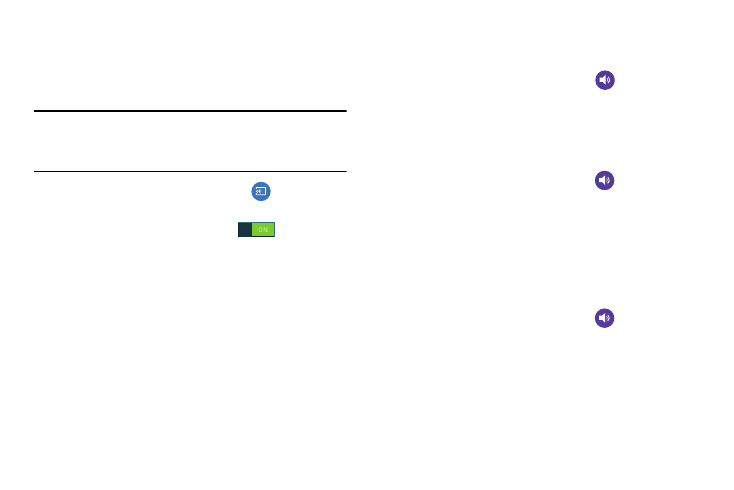
Changing Your Settings 91
Screen Mirroring
The Screen Mirroring feature allows you to share the media
files on your device screen with an HDMI device such as an
HDMI TV.
Note: This feature requires the optional AllShare Cast dongle
which is available as an accessory. See your AT&T
Customer Service Representative for more information.
1. From the main Settings screen, tap
Screen
Mirroring.
2. Tap the ON/OFF slider, to turn on
.
3. Connect the AllShare Cast dongle to the HDMI device
using an HDMI A-to-A cable.
4. Tap Scan to scan for available devices.
Sound
From this menu you can control the sounds on the phone.
Ⅲ From the main Settings screen, tap
Sound.
The following options display:
Sound Mode
Sound mode allows you to select Sound, Vibrate, or Mute to
be used for all sounds.
1. From the main Settings screen, tap
Sound ➔
Sound mode.
2. Select the option that you would like to use for all of
your sounds.
Volume
The Volume option allows you to change the volume for all
phone sounds in one easy location.
1. From the main Settings screen, tap
Sound ➔
Volume.
2. Touch and drag the sliders to adjust the sound volume
for the various options.
3. Tap OK.
