Address book favorites – Samsung SM-G870ARREATT User Manual
Page 76
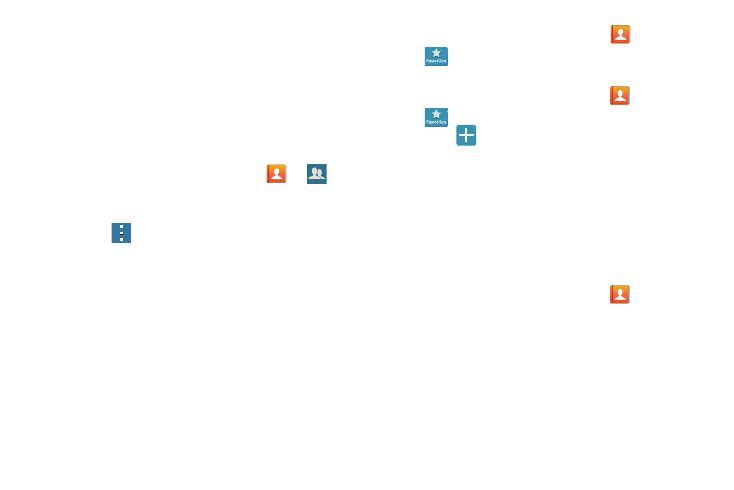
68
7. Tap each contact you want to add to create a
checkmark. You can also tap Select all.
8. Tap Done.
9. Tap Save to save the new Group category.
Editing a Caller Group
To edit a Group entry, there must be at least one member as
part of the selected group.
1. From the Home screen, tap Contacts
➔
(
Groups).
2. Tap a group entry.
3. Press
➔ Edit group.
4. Make modifications to the Group name, Group ringtone,
Group message tone, or Group vibration pattern fields.
5. Tap Add member to add more contacts to this group.
6. Tap Done.
7. Tap Save to save the edited Group category.
Address Book Favorites
Once you have stored phone numbers in the Address Book,
you can add them to your Favorites list.
To view your Favorites list:
Ⅲ From the Home screen, tap Contacts
➔ Favorites
.
Adding Favorites to your Address Book
1. From the Home screen, tap Contacts
➔ Favorites
.
2. Press
(
Add to favorites).
3. When the Contacts list is displayed, tap a contact that
you want to add to your favorites list
. You may select
more than one.
4. Tap Done.
5. A gold star will appear next to the contact image in the
Address Book.
Removing Favorites from your Address Book
1. From the Home screen, tap Contacts
.
2. Within the Contacts list, tap a contact that you want to
remove from your favorites list. Contacts in your
Favorites list will have a gold star.
3. Tap the gold star on the top of the display.
