Samsung SM-G870ARREATT User Manual
Page 120
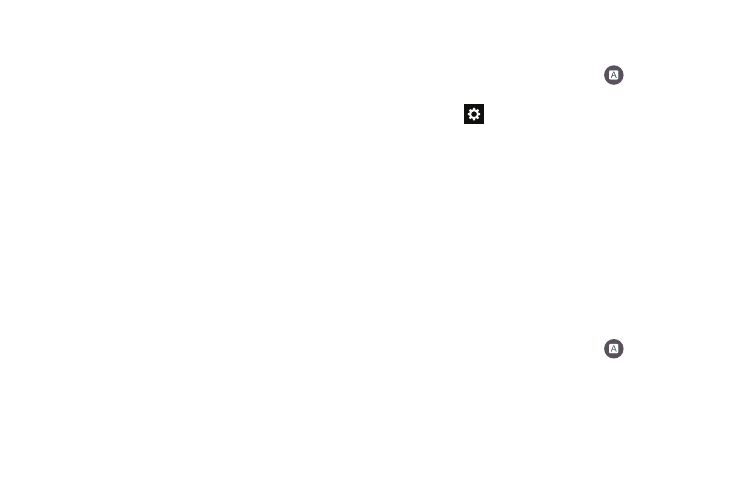
112
6. Tap Languages on the left side of the screen to activate
and select the current text input language. Default
language is English. Touch Download languages, to
download additional languages.
7. Tap Gestures on the left side of the screen to view
helpful information on using gestures while using
Swype.
8. Tap Help on the left side of the screen to see the
following options:
• How to Swype: provides tips on how to learn to use Swype.
• Show helpful tips: once enabled, displays helpful tips and
hints as you are using Swype.
• Version: displays the software version information.
9. Tap Updates on the left side of the screen to download
any new Swype updates. If an update is available, it
will display under the updates heading. If no updates
are displayed, then check back later to see any
available updates.
Google voice typing settings
From this menu you can set Samsung keyboard options.
1. From the main Settings screen, tap
Language and
input.
2. Tap the
icon next to Google voice typing.
3. The following options are available:
• Choose input languages: tap on a language that you want to
input. Select Automatic to use the local language or select a
language from the list.
• Block offensive words: tap to create a checkmark and enable
the blocking of recognized offensive words from the results of
your voice-input Google typing.
• Offline speech recognition: Enables voice input while offline.
Speech Settings
This menu allows you to set the speech settings for Voice
input.
1. From the main Settings screen, tap
Language and
input.
2. Tap Voice search to configure the following:
• Language: Choose a language for your voice input.
