Samsung SM-G870ARREATT User Manual
Page 135
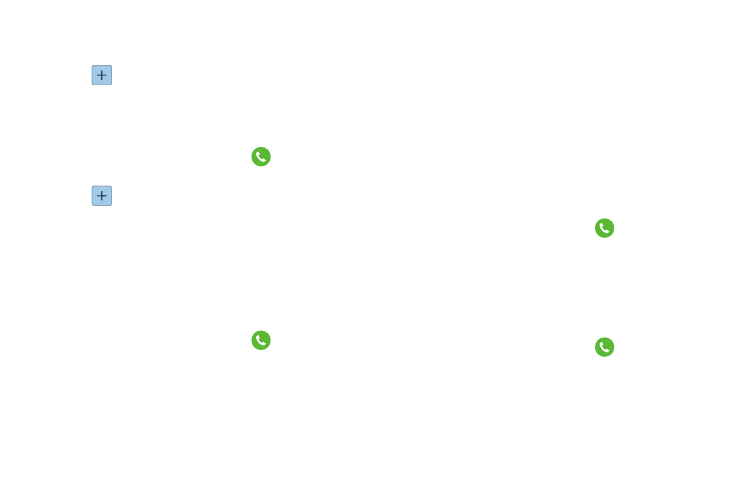
Changing Your Settings 127
• Auto reject numbers: to reject all calls in your Reject list.
3. Tap Auto reject list.
4. Tap
to manually add numbers to the Reject list.
5. Tap Unknown, to create a checkmark and automatically
reject all calls that are not in your Contacts list.
Set up call rejection messages
1. From the main Settings screen, tap
Call ➔ Call
rejection ➔ Set up call rejection messages.
2. Tap
to manually add a reject message.
– or –
Tap one of the pre-written messages to be displayed
when you want the call to be rejected. You can edit the
message if desired.
3. Tap Save
to save the reject message.
Answering and ending calls
1. From the main Settings screen, tap
Call ➔
Answering and ending calls.
2. The following options are available:
• Pressing the home key: Tap this option to be able to accept
incoming calls by pressing the Home key.
• Voice control: Tap this option to be able to accept incoming
calls by using your voice.
• Waving hand over device: Tap this option to answer a call by
waving your hand over the device.
• Pressing the power key: This option will allow you to end a
call by pressing the power key without turning off the screen.
Call notification pop-ups
This option allows you to have incoming call notifications
pop-up on your display if an application is open on the
screen.
1. From the main Settings screen, tap
Call.
2. Tap Call notification pop-ups to create a checkmark and
activate the feature.
In-call status pop-ups
This option allows you to have in-call status information
displayed in a pop-up if an application is open on the screen.
1. From the main Settings screen, tap
Call.
2. Tap In-call status pop-ups to create a checkmark and
activate the feature.
