Samsung SM-G870ARREATT User Manual
Page 200
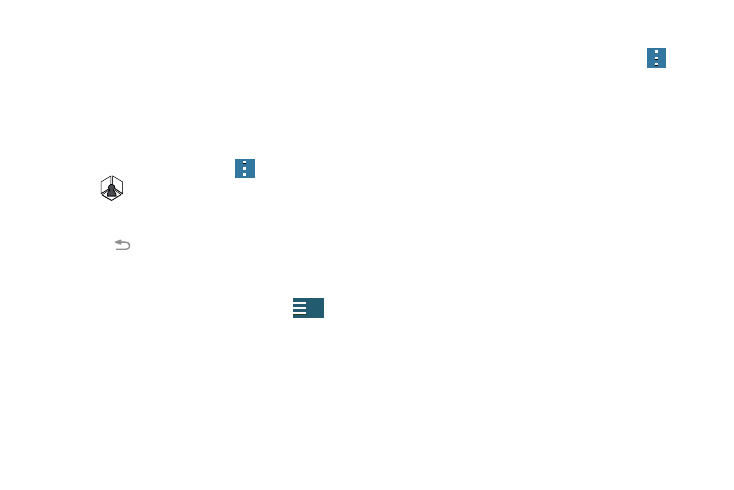
192
4. In a single motion touch and drag up from the bottom-
right of the screen to access additional remote tabs
Choose from one of the following:
• TV: provides access to control functions specific to your TV.
• [Set top box]: displays customized control specific to your
configured set top box. Ex: satellite dish remote control
functions.
5. From the remote screen press
and then
tap
(Change room) to choose from different
receivers/boxes in different rooms. Ex: Living Room
box, Bedroom box, etc.
6. Press
(Back) to return to the main menu.
Locating your favorite programming:
1. Sign into your Samsung account.
2. From the main Smart Remote screen, tap
(Combined View) to reveal available media categories.
3. Select an available category.
– or –
Tap Channel Guide to display on your TV an on-screen
listing of available set top box shows.
Smart Remote Settings
Ⅲ From the main Smart Remote screen, press
and
then select an available on-screen option:
• Change room: allows you to select a previously configured
room.
• Edit channels: allows you to add or remove channels from
your custom list. Press and hold a channel number to update
the channel entry.
• Settings: provides access to the Samsung Smart Remote
settings menu.
• About: displays on-screen information about the application.
Personalize Smart Remote
You can personalize your application to do things such as
show content only from your selected media categories, or
add an additional room’s set top box.
