Samsung SM-G870ARREATT User Manual
Page 164
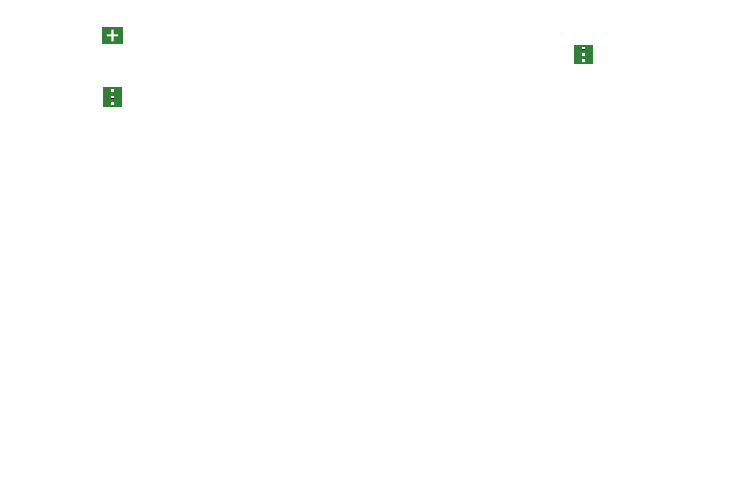
156
3. Tap
(Create event) to create a new Calendar event.
4. Tap Today to display the current date indicated by a
blue box.
5. Tap
and select one of the following options:
• Go to: displays a specific date.
• Delete: allows you to delete All events, All events before today,
or an individual event.
• Search: allows you to search within your current events.
• Calendars: allows you to view the current Calendar accounts.
• Sync: allows you to synchronize your calendar with one or all of
your accounts. This option only appears when an account has
been opened.
• Settings: displays a list of configurable settings.
Calendar Settings
1. From any Calendar view, Tap
➔ Settings.
2. Tap First day of week and select either Locale default,
Saturday, Sunday or Monday.
3. Tap Show week numbers to display the week numbers
along the side of the week entries.
4. Tap Hide declined events to activate this option. A check
mark indicates selection.
5. Tap Hide completed tasks to activate this option. A
check mark indicates selection.
6. Tap Weather to have weather symbols displayed on
your calendar. A check mark indicates selection.
7. Tap Lock time zone (to lock event time based on your
current user-selected time zone). Select a time zone
from within the Select time zone field. Also tap View
today according to and select an option.
8. Tap Select alert type to adjust the event notification
method. Choose from: Pop-up notifications, Status bar
notifications, or Off.
9. Tap Notification sound to assign a ringtone to a
calendar event notification.
