Samsung SM-G870ARREATT User Manual
Page 96
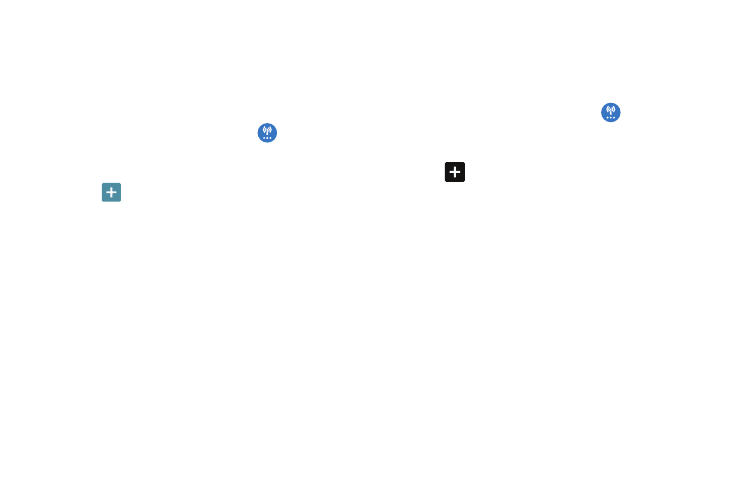
88
Adding a Basic VPN
Follow these steps to add a basic VPN:
1. Before using VPN, you must first set up a screen unlock
PIN or password. For more information, refer to “Lock
2. From the main Settings screen, tap
More networks
➔ VPN.
3. Tap Basic VPN.
4. Tap
(Add VPN network).
5. Enter a name for the VPN network in the Name field.
6. Select a VPN type from the Type drop-down menu.
7. Enter the Server address and any other required fields
that are dependent upon the Type you entered
previously.
8. Tap the PPP encryption (MPPE) check box to enable
encryption.
9. Tap the Show advanced options check box to display
additional VPN options.
10. Tap Save to save your VPN settings.
Adding an IPsec VPN
1. Before using VPN, you must first set up a screen unlock
PIN or password. For more information, refer to “Lock
2. From the main Settings screen, tap
More networks
➔ VPN.
3. Tap Advanced IPsec VPN.
4. Tap
(Add IPsec VPN network).
5. Enter a password, confirm the password, and tap OK.
6. Enter a name for the VPN connection in the VPN
connection name field.
7. Select an IPsec connection type from the drop-down
menu.
8. Enter any other required information.
9. Tap Show advanced options to display additional VPN
options.
10. Tap Save to save your VPN settings.
