Samsung apps, Settings, Smart remote – Samsung SM-G870ARREATT User Manual
Page 197: Samsung apps settings smart remote, Rnal devices. for more information
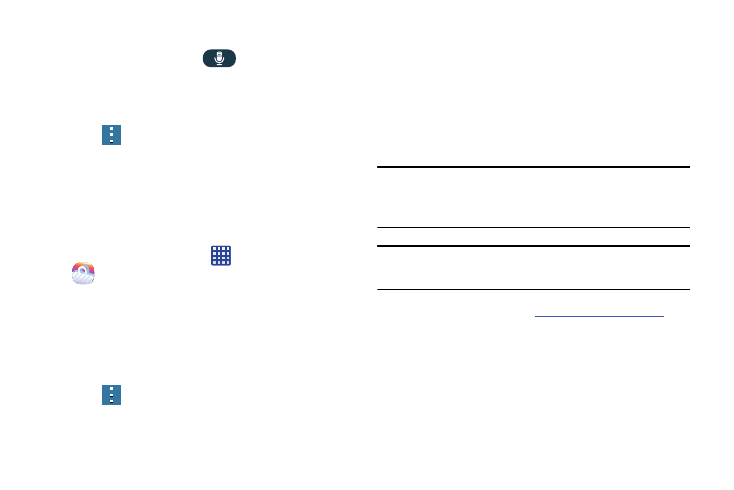
Applications 189
Tap Start S Voice to begin.
4. At the S Voice screen, tap
or say “Hi Galaxy” to
wake up S voice.
5. Speak into the phone and follow the on-screen
instructions.
6. Press
for additional options.
Samsung Apps
With Samsung Apps, you can download hundred of
applications from a variety of categories.
1. Sign on to your Samsung account if you have not
already done so.
2. From the Home screen, tap
➔ Samsung Apps
.
3. Tap an application that you would like, then tap Free or
Price (depending on whether it is free or not).
4. Tap Accept and download.
The application is downloaded to your device. You can
find the app icon in your app menu.
5. Press
➔ Help for additional information.
Settings
This widget navigates to the sound and phone settings for
your phone. It includes such settings as: display, security,
memory, and any extra settings associated with your phone.
For more information, refer to “Changing Your Settings” on
page 80.
Smart Remote
Important! Before initiating use, verify you have an active
Internet connection available (either mobile
network or Wi-Fi connection).
Note: Before beginning your initial Smart Remote application
setup, confirm your TV is turned off.
For more information, refer
