Using google voice typing – Samsung SM-G870ARREATT User Manual
Page 47
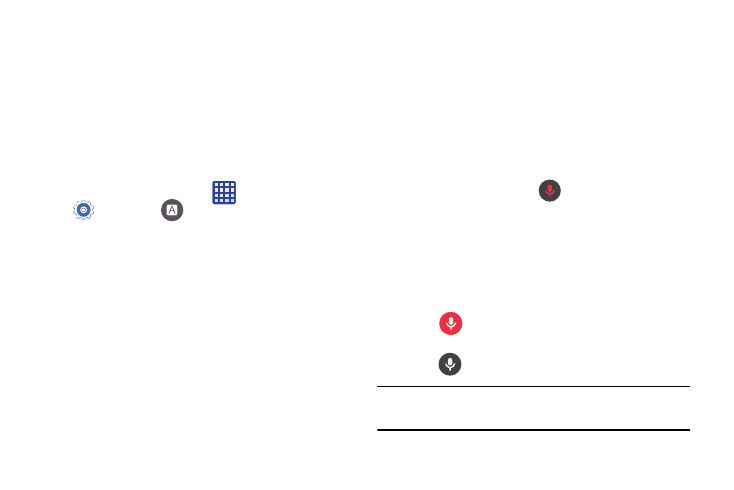
Understanding Your Phone 39
To change the input method, see “Keyboards and Input
Methods” on page 108.
The on-screen QWERTY keypad works the same in both
portrait and landscape mode.
Selecting the Text Input Method
The Text Input Method can be assigned from within one of
two locations:
Settings Menu:
Ⅲ From the Home screen, tap
(Apps) ➔
Settings ➔
Language and input ➔ Default
and select an input method.
Text Input field:
1. From a screen where you can enter text, in a single
motion, touch and drag the Status bar down to the
bottom of the screen to open the Notifications screen.
2. Tap Choose input method and select an available input
method.
Using Google Voice Typing
This feature uses Google voice recognition to convert your
spoken words into on-screen text.
You can use your voice to enter text using the Google Voice
typing feature.
1. From the keyboard, touch the top of the screen and
drag it down to display your notification panel.
2. Tap Choose input method ➔ Google voice typing.
3. At the Listening prompt
(Speak now), speak
clearly and distinctly into the microphone.
The text is displayed in the message as you are
speaking.
For more detailed information on configuring Google Voice
Typing settings, see “Google voice typing settings” on
page 112.
4. Tap
(Done) when you are finished.
– or –
Tap
(Resume) to resume recognition.
Note: The feature works best when you break your message
down into smaller segments.
