Samsung SM-G870ARREATT User Manual
Page 101
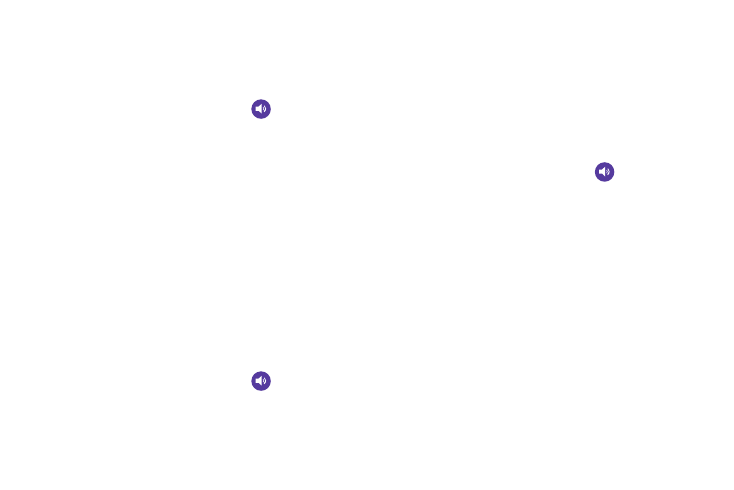
Changing Your Settings 93
System Tone Settings
The System tone settings are used when you use the dialing
pad, make a screen selection, lock your screen, or tap the
screen.
1. From the main Settings screen, tap
Sound.
2. Tap any of the following options to create a checkmark
and activate the feature:
• Dialing keypad tone: makes a sound when you tap a key on
the keyboard.
• Touch sounds: makes a sound when you touch the screen.
• Screen lock sound: makes a sound when your screen is
locked or unlocked.
• Haptic feedback: makes a vibration when you tap soft keys
and on certain UI interactions.
Samsung Keyboard Sound Settings
The Samsung keyboard sound settings are used when you
use the dialing pad, make a screen selection, lock your
screen, or tap the screen.
1. From the main Settings screen, tap
Sound.
2. Tap any of the following options to create a checkmark
and activate the feature:
• Sound when tapped: makes a sound when you tap a key on
the Samsung keyboard.
• Vibrate when tapped: makes a vibration when you tap a key
on the Samsung keyboard.
Samsung Application Sound Settings
This section describes how to modify sound settings
associated with several frequently used apps.
1. From the main Settings screen, tap
Sound.
2. Tap one of the following apps to access the settings:
• Call: allows you to modify settings for call alerts, ringtone and
sound settings, and Voicemail sound settings.
• Messaging: allows you to modify settings for the Messaging
app.
• Email: allows you to modify settings for your Email accounts.
• Calendar: allows you to modify settings for event notification in
your Calendar app.
3. Follow the on-screen instructions to update your app
sound settings.
