Samsung SM-G870ARREATT User Manual
Page 166
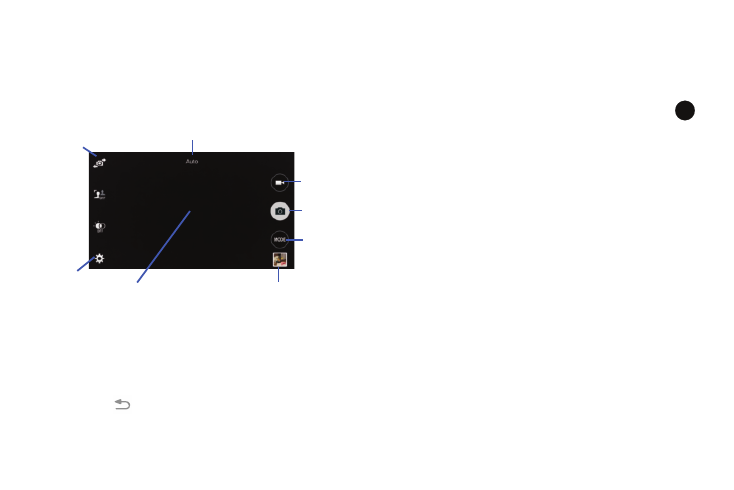
158
6. You can also use the Up and Down Volume keys to take
pictures. Press rapidly for continuous shooting.
7. Pinch the screen to zoom out or pinch outwards to
zoom in.
8. While viewing a picture, after you have taken it, pinch
the screen outwards to zoom in or pinch the screen
inwards to zoom out.
You can magnify the picture up to x4.
9. Press
to return to the viewfinder.
Camera Modes
There are many different camera modes that you can use to
help optimize your photos depending on the conditions and
your experience.
1. From the camera viewfinder, tap the Mode button
to change the mode to one of the following:
• Auto: Automatically adjusts your camera to optimize color and
brightness. This is the default setting
• Beauty face: Use this to take photos with lightened faces for
gentler images.
• Panorama: use this to take wide panoramic photos. Press the
Shutter button to take a photo, and then move the camera in
any direction. When the blue frame aligns with the preview
screen, the camera automatically takes another shot in the
panoramic sequence. To stop shooting, press the Shutter
button again.
• Virtual tour: use this to mode to take a virtual 3D shot of your
surroundings. Follow the on-screen instructions.
• Dual camera: allows you to activate both the front and rear
cameras simultaneously.
Viewfinder
Camera Mode
Gallery
Change
Mode
Settings
Front
Video
Record
Take
Picture
Facing
Camera
MODE
