Locking and unlocking the touch screen, Creating a new google account, Creating a samsung account – Samsung SM-G870ARREATT User Manual
Page 20
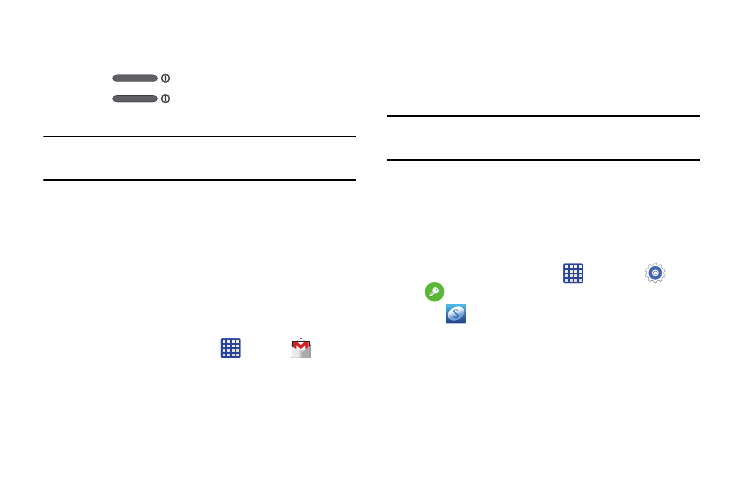
12
Locking and Unlocking the Touch
Screen
1. Press
to lock the touch screen.
2. Press
again to display the lock screen
then swipe your finger across the screen to unlock.
Note: Swipe is the default screen locking method. To change
your screen lock, see “Lock screen” on page 95.
Creating a New Google Account
In order to utilize your device to the fullest extent, you will
need to create a Google™ Account when you first use your
device. With a Google Account, Google applications will
always be in sync between your phone and computer.
If you did not create a new account during the setup
procedure when you first turned your phone on, follow these
steps:
1. From the Home screen, tap
➔ Gmail
.
The Add a Google Account screen displays.
2. Tap New to create a new Google account.
– or –
If you already have a Google account, tap Existing to
sign in and add the account to your phone.
3. Follow the on-screen instructions to add a Google
Account.
Note: Once you have created a Google account, you only need
to sign in.
Creating a Samsung Account
An active Samsung account is required to begin accessing
applications such as ChatON and Samsung Hub. If you did
not create a Samsung account when you first set up your
phone, follow these steps:
1. From the home screen, tap
➔ Settings
➔
Accounts ➔ Add account
.
2. Tap
Samsung account.
3. Tap Create new account.
4. Follow the on-screen instructions to create and
activate your account.
