Security – Samsung SM-G870ARREATT User Manual
Page 125
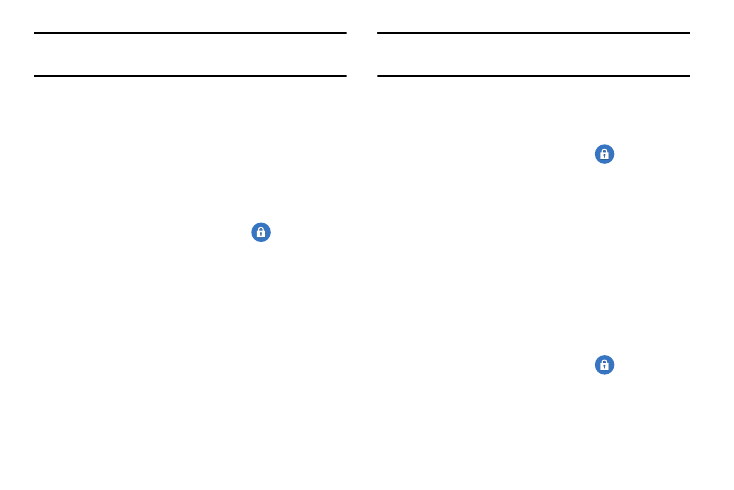
Changing Your Settings 117
Note: The Format SD card option is only available when your
SD card is mounted.
Security
The Security settings allow you to determine the security
level for your phone.
Encryption
To require a numeric PIN or password to decrypt your phone
each time you power it on or encrypt the data on your SD
card each time it is connected:
1. From the main Settings screen, tap
Security.
2. You must first set up a screen lock type if you haven’t
already done so. For more information, refer to “Screen
3. Tap Encrypt device. For more information, read the
displayed help screen.
4. Tap Encrypt external SD card to enable the encryption
on SD card data that requires a password be entered
each time the microSD card is connected.
Tip: Make sure your battery is charged more than 80 percent.
Encryption may take an hour or more.
Set up/change password
Use this option to set up your password when one is first
required or change your current password.
1. From the main Settings screen, tap
Security ➔
Set up/change password.
2. Enter a new password and tap Confirm.
3. Enter the new password again and tap Confirm.
Set up SIM card lock
Prevent another user from using your SIM card to make
unauthorized calls or from accessing information stored on
your SIM card by protecting the information using a PIN code.
When enabled, your phone will ask for a PIN number each
time you use the phone. Using this option you can also
change your SIM PIN number.
1. From the main Settings screen, tap
Security.
2. Tap Set up SIM card lock.
3. Tap Lock SIM card, enter your SIM PIN code, then tap
OK.
