Samsung SM-G870ARREATT User Manual
Page 44
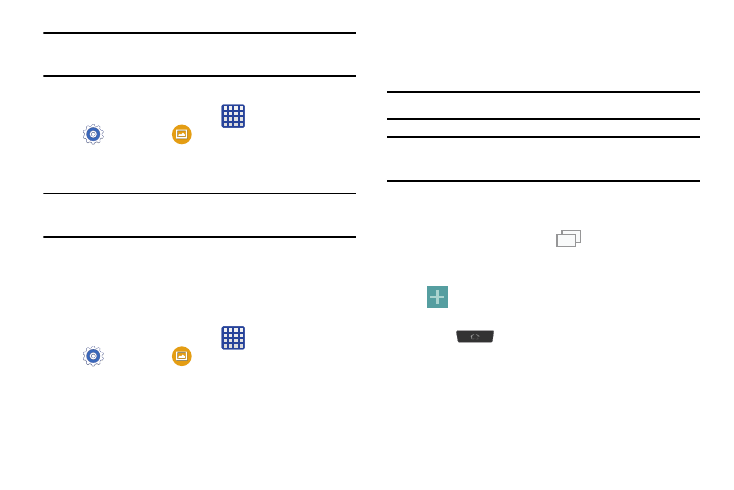
36
Note: Wallpapers supports the following image types: JPEG,
PNG, GIF, BMP, and WBMP.
To change Wallpapers from Settings Menu:
1. From the Home screen, tap
Apps ➔
Settings ➔
Wallpaper.
2. Choose from Home screen, Lock screen, or Home and
lock screens.
Note: The Home and lock screens is an option that allows you
to change both screens at the same time.
3. Select a wallpaper image and tap Done or Set
wallpaper.
For more information, refer to “Wallpaper” on page 95.
To change the current Lock screen wallpaper:
1. From the Home screen, tap
Apps ➔
Settings ➔
Wallpaper ➔ Lock screen.
2. Select a wallpaper image and tap Done or Set
wallpaper.
Adding and Deleting Screens
Your device comes with up to seven screens. You can delete
these screens and then add them back later.
Note: These screens can be deleted and re-arranged.
Important! Your device can only contain at most seven screens
and at least one screen.
To add a screen:
1. Navigate to an available screen containing an open
area, then press and hold
Recent until the Edit
Home screen option page appears.
2. Scroll to the far right of the available screens and tap
Add screen. The newly added screen appears as
the last page.
3. Press
to return to the main Home screen.
