Camera – Samsung SM-G870ARREATT User Manual
Page 165
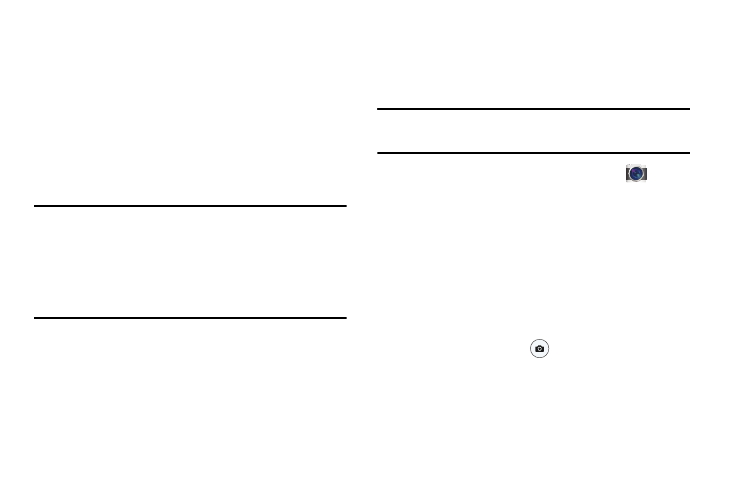
Applications 157
10. Tap Vibration to set the Event notification tone to
vibrate.
11. Tap Quick responses to select quick responses to
emailing guests.
Camera
This section explains how to use the camera on your phone.
You can take photographs and shoot video by using the built-
in camera functionality. Your 16 megapixel camera produces
photos in JPEG format.
Important! Do not take photos of people without their
permission.
Do not take photos in places where cameras are
not allowed.
Do not take photos in places where you may
interfere with another person’s privacy.
Using the Camera
Taking pictures with your device’s built-in camera is as
simple as choosing a subject, pointing the camera, then
pressing the camera key.
Note: When taking a photo in direct sunlight or in bright
conditions, shadows may appear on the photo.
1. From the main Home screen, tap Camera
to
activate the camera mode.
2. Using the phone’s main display screen as a viewfinder,
adjust the image by aiming the camera at the subject.
3. If desired, before taking the photo, you can tap
on-screen icons to access various camera options and
settings.
4. You can also tap the screen to move the focus to the
area you touch.
5. Press the Camera key
until the shutter sounds.
(The picture is automatically stored within your
designated storage location. If no microSD is installed,
all pictures are stored on the Phone.)
