Voice recorder – Samsung SM-G870ARREATT User Manual
Page 202
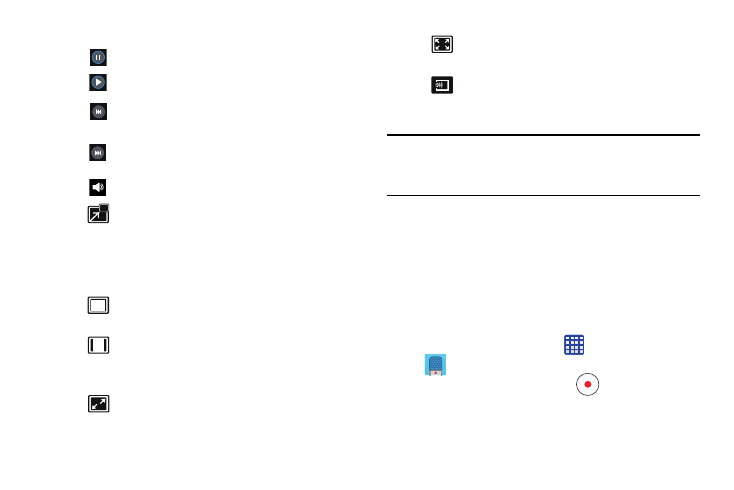
194
3. The following video controls are available:
Note: The screen view icons are a three-way toggle. The icon
that is displayed, is the mode that will appear after the
icon is tapped.
For more information on downloading videos for your phone,
see “Settings” on page 189.
Voice Recorder
The Voice Recorder allows you to record an audio file up to
one minute long and then immediately share it using Wi-Fi
Direct, Messaging, Gmail, or via Bluetooth. Recording time
will vary based on the available memory within the phone.
1. From the Home screen, tap
➔ Voice recorder
.
2. To start recording, tap Record
and speak into the
microphone.
Pause the video.
Start the video after being paused.
Press and hold to rewind the video. Tap to
go to previous video.
Press and hold to fast-forward the video.
Tap to go to next video.
Volume control.
PIP (Picture In Picture) view. The video will
be played in a small window so you can use
your phone for other purposes while watching
the video. Double-tap screen to return to
previous size.
Original size view. The video will be played in
its original size.
Full-screen in ratio view. The video is
enlarged as much as possible without
becoming distorted.
Keep aspect ratio view.
Full-screen view. The entire screen is used,
which may cause some minor distortion.
Streams the video to another device via
Samsung Link.
