Date and time, Safety assistance, Date and time safety assistance – Samsung SM-G870ARREATT User Manual
Page 122
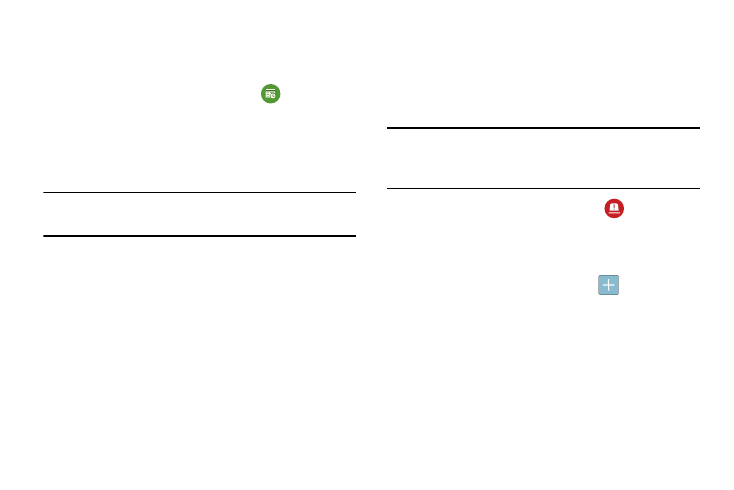
114
Date and time
This menu allows you to change the current time and date
displayed.
1. From the main Settings screen, tap
Date and time.
2. Tap Automatic date and time to allow the network to set
the date and time.
3. Tap Automatic time zone to allow the network to set the
time zone.
Important! Deactivate Automatic date and time to manually set
the rest of the options.
4. Tap Set date and tap the up and down arrows to set the
Month, Day, and Year then tap Set.
5. Tap Set time and tap the up and down arrows to set the
Hour, Minute, and PM/AM, then tap Set.
6. Tap Select time zone, then tap a time zone.
7. Optional: Tap Use 24-hour format. If this is not selected
the phone automatically uses a 12-hour format.
8. Tap Select date format and tap the date format type.
Safety assistance
Safety assistance is intended to help users send a quick
notice of their approximate location and visual surroundings
to the mobile device of an emergency contact chosen in
advance.
Important! This feature is only for your convenience and is not
intended as, or should it be treated as, a substitute
for emergency calls to the authorities.
1. From the main Settings screen, tap
Safety
assistance.
2. You must first set up an emergency contact. If you have
not already done so, from the main Safety assistance
screen, tap Create primary contact
.
3. Tap Create new contact or Select from contacts.
4. Enter your emergency contact information and tap
Save.
5. From the main Safety assistance screen, the following
options are available:
