Wi-fi settings – Samsung SM-G870ARREATT User Manual
Page 89
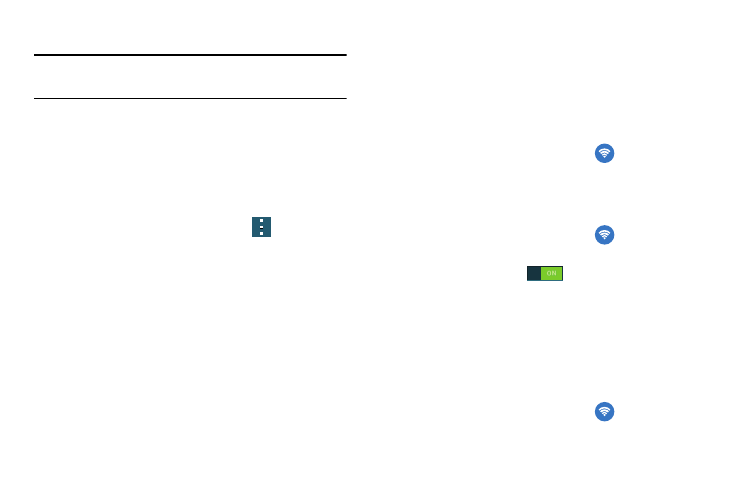
Changing Your Settings 81
3. Tap an entry to go to that setting.
Note: If the word you entered does not find any matches, No
results found will be displayed.
Quick Settings
Quick settings are all of the settings that you most frequently
use. When you first access the Settings menu, the Quick
settings are set to a default list of settings. To modify the
Quick settings display with your most frequently used
settings, follow these steps:
1. From the main Settings screen, tap
➔ Edit quick
settings.
2. Scroll thru all of the settings and tap the settings icons
that you want in your Quick settings menu. The
settings that are already in the Quick settings menu are
highlighted. Tap a highlighted item to remove it from
the Quick settings menu.
3. Tap Save to save your new Quick settings menu.
Wi-Fi Settings
This section describes the Wi-Fi settings. For information on
how to use Wi-Fi, see “Wi-Fi” on page 141.
Smart network switch
Smart network switch allows your device to automatically
switch between a Wi-Fi network and a mobile network.
1. From the main Settings screen, tap
Wi-Fi.
2. Tap Smart network switch to create a checkmark and
activate the feature.
Activating Wi-Fi
1. From the main Settings screen, tap
Wi-Fi.
2. Tap the ON/OFF slider, located to the right of the Wi-Fi
field, to turn Wi-Fi ON
.
3. Your phone will automatically scan for available Wi-Fi
networks. For more information, refer to “Connect to a
Activating Wi-Fi Direct
Wi-Fi Direct allows device-to-device connections so you can
transfer large amounts of data over a Wi-Fi connection.
1. From the main Settings screen, tap
Wi-Fi.
