Air view, Accounts, Air view accounts – Samsung SM-G870ARREATT User Manual
Page 113
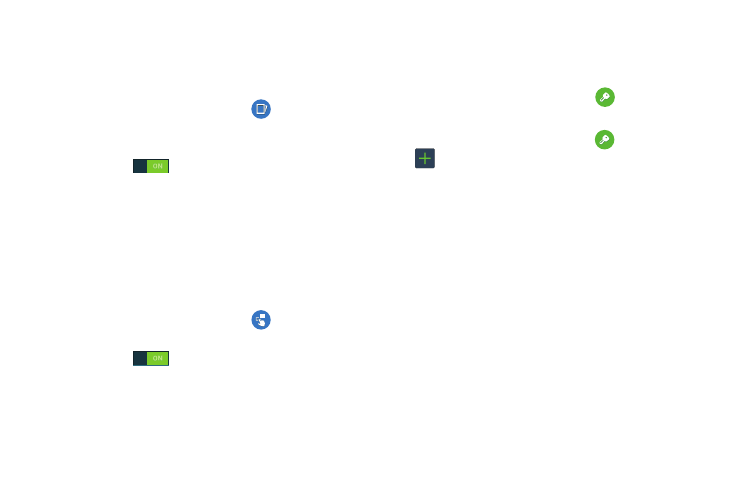
Changing Your Settings 105
Palm swipe to capture
Once enabled, you can capture any on-screen information
swiping across the screen. In a single motion, press the side
of your hand on the screen and swipe form left to right.
1. From the main Settings screen, tap
Motions and
gestures ➔ Palm swipe to capture.
2. In a single motion touch and slide the slider to the right
to turn it on
.
3. You can find the captured screen in the Images section
in My Files and in your Gallery.
Air view
When Air view is enabled, it displays helpful information
when you hover your finger over the screen. You can use the
Air view feature in your Calendar, Gallery, Video Player, and
on your phone.
1. From the main Settings screen, tap
Air view.
2. In a single motion touch and slide the slider to the right
to turn it on
.
Accounts
This menu allows you to set up, manage, and synchronize
your accounts.
Ⅲ From the main Settings screen, tap
Accounts.
Adding an Account
1. From the main Settings screen, tap
Accounts ➔
Add account.
2. Tap one of the account types.
3. Use the keyboard and follow the prompts to enter your
credentials and set up the account.
A green circle will appear next to the account type once
you have created an account. Your email account will
also be displayed in the My Accounts section of the
main Accounts menu.
