Samsung SM-G870ARREATT User Manual
Page 74
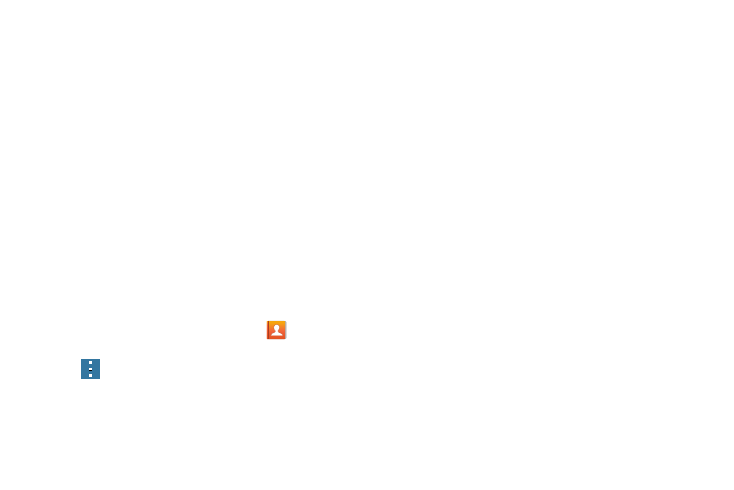
66
• Speed dial: allows you to set up speed-dialing.
• Send message or email: allows you to send a text /picture
message or an email using your Google account.
• Link contacts: allows you to link the current contact to another
current contact. Similar to a “see also” feature. If you can’t
remember a contact’s information, linking entries can help you
find the person you are looking for.
• Settings: allows you to configure where you access either Call
or Contacts settings.
–
Call: provides quick access to the Phone settings menu.
–
Contacts: provides access to Contacts options such as Import/
Export, Contacts to display, etc.
• Help: provides an on-screen Help file that covers most high
level topics for Contacts.
Options at Selected Contact Screen
1. From the Home screen, tap Contacts
.
2. Tap a contact and at the contact’s display screen, press
.
3. The following options are displayed:
• Delete: allows you to delete the currently active entry.
• Link contacts: allows you to link the current contact to another
current contact.
• Unlink contacts: allows you to unlink contacts that have been
linked. This option only appears if the contact has been linked.
• Mark as default: allows you to mark one entry in a contact
record to use as the default. For more information, refer to
“Marking a Contact as Default” on page 64.
• Speed dial: allows you to assign this contact to your speed dial
list. For more information, refer to “Making a Call Using
• Share name card: allows you to send contact information as
an attachment using various applications.
• Send contact information: allows you select specific elements
of an existing contact (name, Mobile number, email, etc.) and
send them to a recipient via a text message. This option does
not send the entire Contact entry but only selected elements.
• Add to reject list: allows you to add an entry’s number to the
reject list.
• Add shortcut to home screen: adds a shortcut to the current
Contacts entry to an available screen location.
