Samsung SM-G870ARREATT User Manual
Page 100
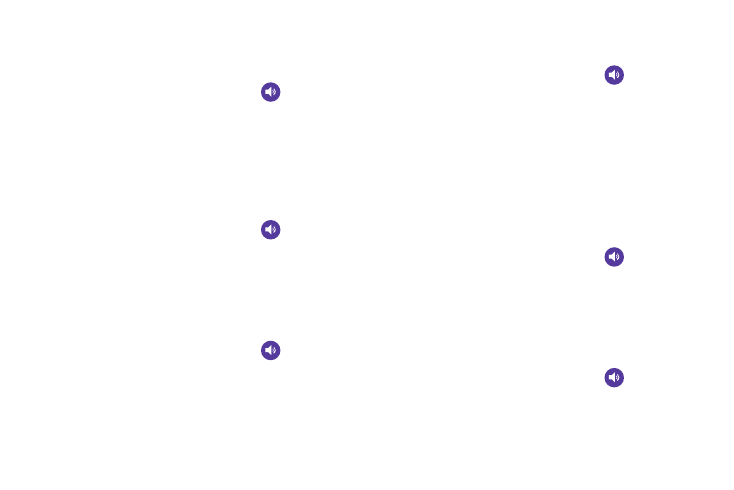
92
Vibration intensity
Vibration intensity allows you to select how intense the
vibration is for different options.
1. From the main Settings screen, tap
Sound ➔
Vibration intensity.
2. Touch and drag the slider to adjust the Vibration
intensity for the various options.
Music effects
Music effects allows you to set the Music effects control
panel that will be used when you play music on your phone.
1. From the main Settings screen, tap
Sound ➔
Music effects.
2. Select the option that you would like to use for your
Music effects control panel.
Ringtones
This option allows you to set the ringtone.
1. From the main Settings screen, tap
Sound.
2. Tap Ringtones.
3. Tap a ringtone and tap OK.
– or –
Tap Add to select a file from your music files.
Vibrations
This option allows you to set your phone to vibrate and ring.
1. From the main Settings screen, tap
Sound.
2. Tap Vibrations.
3. Select a vibration pattern and tap OK.
– or –
Tap Create and follow the on-screen instructions to
create your own vibration.
Notifications
This option allows you to set the ringtone that will sound for
notifications and alarms.
1. From the main Settings screen, tap
Sound.
2. Tap Notifications.
3. Tap a ringtone and tap OK.
Vibrate when ringing
This option allows you to enable your phone to vibrate
whenever it rings.
1. From the main Settings screen, tap
Sound.
2. Tap Vibrate when ringing to create a checkmark and
enable the feature.
