Chrome, Clock, Chrome clock – Samsung SM-G870ARREATT User Manual
Page 171
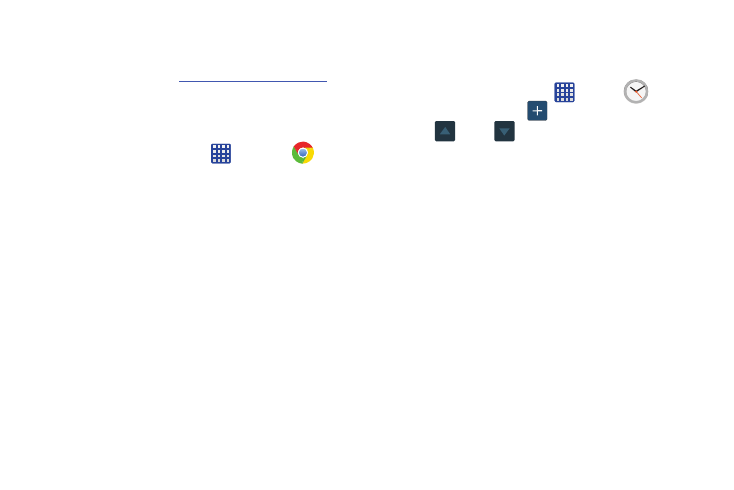
Applications 163
4. Follow the on-screen instructions to register and use
the ChatON app.
For more information, visit:
.
Chrome
The Google Chrome app allows you to use the Google
Chrome web browser on your phone.
1. From the Home screen, tap
➔ Chrome
.
2. Read the Google Chrome Terms of Service and tap
Accept and Continue.
3. If you have an existing Chrome account, tap Sign in to
bring your open tabs, bookmarks, and omnibox data
from your computer to your phone, otherwise tap No
thanks.
4. Follow the on-screen instructions to use Google
Chrome.
Clock
The Clock application allows you to access alarms, view the
World Clock, set a stopwatch, use a timer, and set up your
desk clock.
Alarm
This feature allows you to set an alarm to ring at a specific
time.
1. From the Home screen, tap
➔ Clock
➔
Alarm ➔ Create alarm
.
2. Tap
(Up) or
(Down) to set the new time for the
alarm to sound. Tap AM or PM.
3. The following settings are available:
• Repeat weekly: Tap the Repeat weekly checkbox to have the
alarm repeat on the same day every week.
• Alarm type: sets the way in which the alarm sounds when
activated (Sound, Vibration, or Vibration and sound).
• Alarm tone: sets the sound file which is played when the alarm
is activated. Select an option or tap Add for additional options.
• Alarm volume: drag the slider to adjust the alarm’s volume.
• Snooze: use this option to set a Duration (3, 5, 10, 15, or 30
Minutes) and Snooze repeat (1, 2, 3, 5, or 10 Times). Tap the
ON/OFF slider to activate.
