Active key, Motions and gestures, Active key motions and gestures – Samsung SM-G870ARREATT User Manual
Page 111
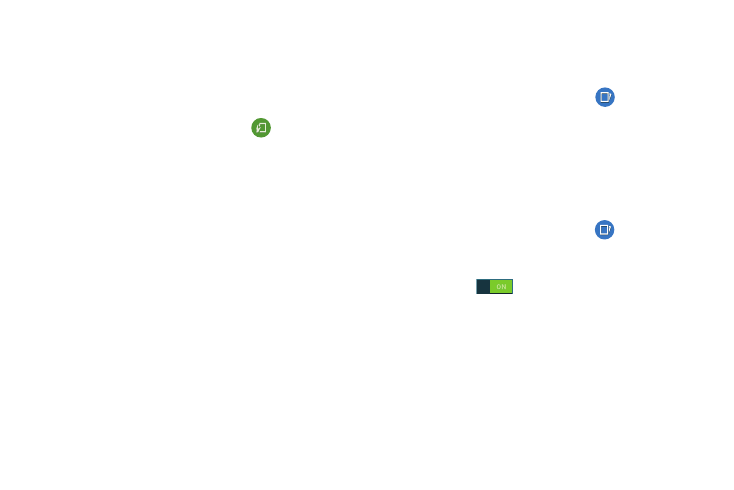
Changing Your Settings 103
Active key
With the dedicated Active key, you can quickly launch your
favorite application with one touch. You can set up your
active key to activate different apps depending on a short
press or a long press of the Active key.
1. From the main Settings screen, tap
Active key.
2. Tap Short press.
3. Select the app that you want to be activated whenever
you short press the Active key.
4. Tap Long press.
5. Select the app that you want to be activated whenever
you long press the Active key.
6. If you want to use the Active key to take pictures when
your camera is open, tap the Capture with the active
key checkbox to create a checkmark.
Motions and gestures
The Motions and Gestures settings allow you to set up
various Motion activation services.
Ⅲ From the main Settings screen, tap
Motions and
gestures.
Air browse
Air browse allows you to scroll through pages or go to the
next or previous item in a list by moving your hand up and
down, or left and right above the sensor located at the
middle top of your display.
1. From the main Settings screen, tap
Motions and
gestures ➔ Air browse.
2. In a single motion touch and slide the slider to the right
to turn it on
.
3. Tap on the applications that you would like to enable to
use the Air browse feature. A checkmark will appear.
4. When using a supported application, move your open
hand across the screen to use Air browse.
