Back up and reset – Samsung SM-G870ARREATT User Manual
Page 114
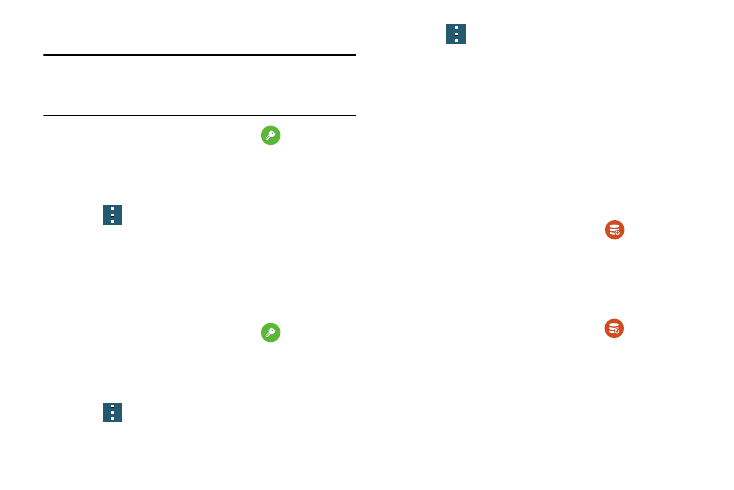
106
Removing an Account
Important! Removing an account also deletes all of its
messages, contacts, and other data from the
device.
1. From the main Settings screen, tap
Accounts.
2. Tap the account which is located in the My Accounts
section.
3. Tap the account name.
4. Tap
➔ Remove account, then tap Remove account
at the prompt to remove the account and delete all its
messages, contacts, and other data.
Synchronizing Accounts
Select the items you want to synchronize on your account
such as Books, Calendar, Contacts, and more.
1. From the main Settings screen, tap
Accounts.
2. Tap the account which is located in the My Accounts
section.
3. Tap the account name.
4. Tap
➔ Sync all to synchronize your account or
only tap the Sync items that you want to synchronize.
5. Tap
➔ Cancel sync to stop the synchronization.
6. Additional settings are available under the account
name of each account depending on the type of
account. These may include Profile, Terms and
conditions, Help, Storage usage, Search, Location,
Ads, etc.
Back up and reset
The Back up and reset settings allow you to back up your
data, back up accounts, automatically restore your phone,
and reset your phone settings to the factory settings.
Ⅲ From the main Settings screen, tap
Backup and
reset.
Back Up My Data
By setting this option, the Google server will back up all of
your settings and data.
1. From the main Settings screen, tap
Backup and
reset.
2. Tap Back up my data to enable or disable back up of
application data, WI-Fi passwords, and other settings
to the Google server.
