Samsung SM-G870ARREATT User Manual
Page 49
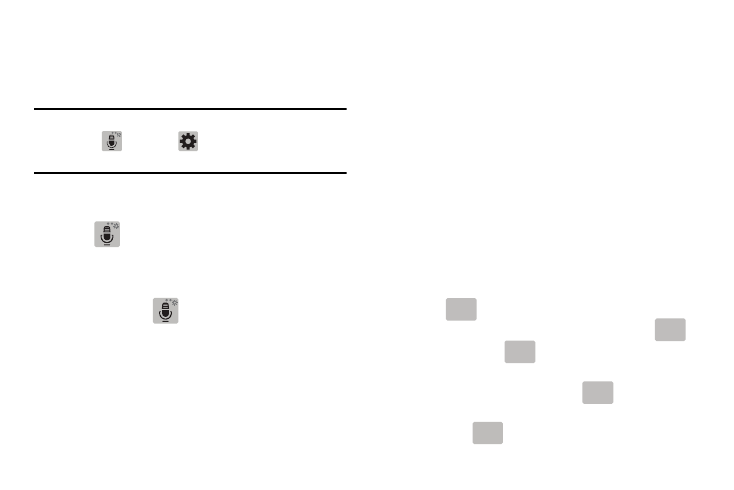
Understanding Your Phone 41
Entering Text using Different Input Options
Although the default text input method with the Samsung
keyboard is to use the on-screen keys you have other
options.
Note: To access settings, touch and hold the Input Methods
button
, then tap
(Settings) then select it from
the available options.
1. From within an active message, tap the text input field
to reveal the on-screen keyboard.
2. Tap
(Input Methods) to use the default Voice
typing input method to convert your spoken words to
on-screen text.
– or –
Touch and hold
to select from other input
methods such as:
• Voice to text to launch the device’s Google Voice typing
application to covert spoken words into on-screen text.
• Handwriting to launch an on-screen handwriting area that can
be used to convert on-screen patterns (text) to text.
• Clipboard to launch the device’s clipboard area from where
you can select a current clipboard item to place in your current
message.
• Settings to access the Samsung keyboard settings menu.
• Emoticons to access the available Emoticons pages.
• Keyboard alignment to detach the on-screen keyboard so that
you can manually dock it anywhere on the current text entry
screen. Selecting the feature again re-docks the keyboard into
its original location using the original size.
Changing the Text Input Mode in Keyboard
1. From a screen where you can enter text, tap the text
input field to reveal the on-screen keyboard.
2. With Samsung keyboard as your text entry method,
select one of the following text mode options:
• Abc
: to use alphabetic characters from the on-screen
keyboard. In this mode, the text mode button displays
.
• Symbol/Numeric
: to enter numbers by pressing the
numbers selecting them on the on-screen keyboard. In this
mode, the text mode button displays
.
There are up to 2 available pages of numeric symbols available
by tapping
.
ABC
ABC
Sym
Sym
ABC
ABC
1/2
