Samsung SM-G870ARREATT User Manual
Page 198
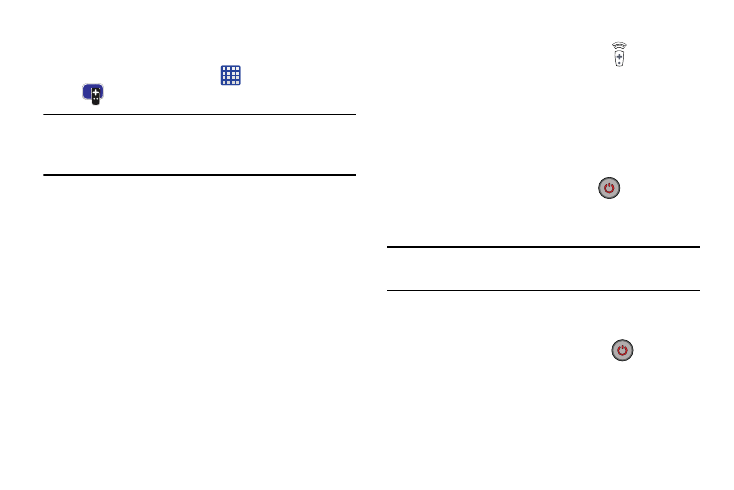
190
Initial Configuration
1. Sign into your Samsung account.
2. From the Home screen, tap
➔ Smart Remote
.
Note: If you are not connected to an active Wi-Fi, you may be
prompted to continue the set up process via a mobile
network. Click Connect to proceed.
3. Select your desired country or region for your TV
Guide’s source listing.
4. Enter your current zip code and tap Done. This zip code
must correspond to the location of your desired TV and
set top box.
5. From the Find your TV service screen, select a service
provider from the available channel listing.
6. From the Personalize screen, you can either follow the
on-screen prompts to personalize your desired content
or tap Skip to continue without customizing your
content.
7. Read the on-screen Peel Disclaimer agreement and tap
Agree to complete the set up process.
Customizing Your Remote
1. From the top of the main screen, tap
(Remote
Control) ➔ Continue.
2. From the Select your TV brand screen, tap your TV’s
manufacturer name.
• If you have a brand of TV not listed or you are using a projector,
select from one of the following two options. Choose from
either Show other brands or I have a home projector.
3. Aim your device at the TV and tap
(Power) to
confirm the set up process completed successfully and
the correct TV IR codes were selected.
Note: The process of the initial TV activation can take up to 10
seconds. Please do not press the button again.
4. If the TV turned on, tap Yes, this code 1 works.
– or –
If the TV did not turn on after tapping
(Power) and
waiting 10 seconds, tap No, test next code 2 or
Send this code 1 again.
