Calendar, Call, Calendar call – Samsung SM-G870ARREATT User Manual
Page 134
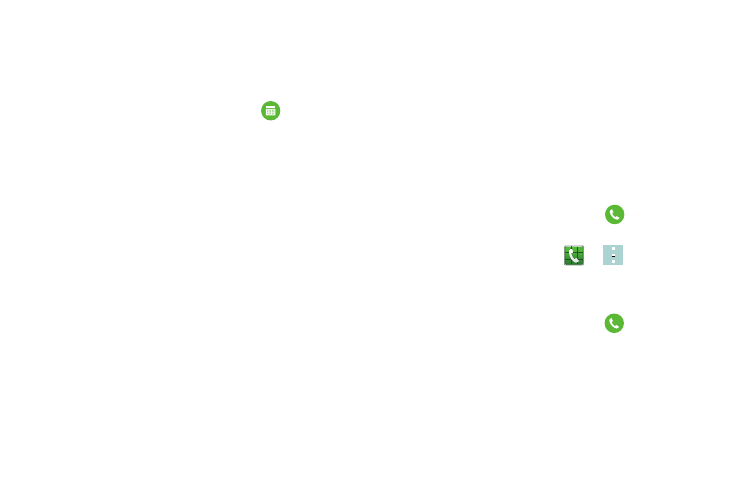
126
Calendar
This section allows you to modify settings associated with
the Calendar app. For information on the Calendar app, see
“Calendar” on page 155.
1. From the main Settings screen, tap
Calendar.
2. Tap First day of week and select either Locale default,
Saturday, Sunday or Monday.
3. Tap Lock time zone to lock event time based on your
current user-selected time zone. Select a time zone
from within the Select time zone field.
4. Tap Show week numbers to display the week numbers
along the side of the week entries.
5. Tap Hide declined events to activate this option. A check
mark indicates selection.
6. Tap Hide completed tasks to activate this option. A
check mark indicates selection.
7. Tap Weather to have weather symbols displayed on
your calendar. A check mark indicates selection.
8. Tap Select alert type to select the event notification
method. Choose from: Sound alerts, Status bar
notifications, and Off.
9. Tap Notification sound to assign a ringtone to a
calendar event notification.
10. Tap Vibration to set the Event notification tone to
vibrate.
11. Tap Quick responses to select quick responses to
emailing guests.
Call
The Call settings menu allows you to modify your settings for
making calls with your phone.
Ⅲ From the main Settings screen, tap
Call.
– or –
From the Home screen, tap
➔
➔ Settings.
The following options are available:
Call rejection
1. From the main Settings screen, tap
Call ➔ Call
rejection.
2. Tap Auto reject mode and tap one of the following
options:
• Off: to turn Auto reject mode off.
• All incoming calls: to reject all calls.
