Viewing new received messages – Samsung SM-G870ARREATT User Manual
Page 83
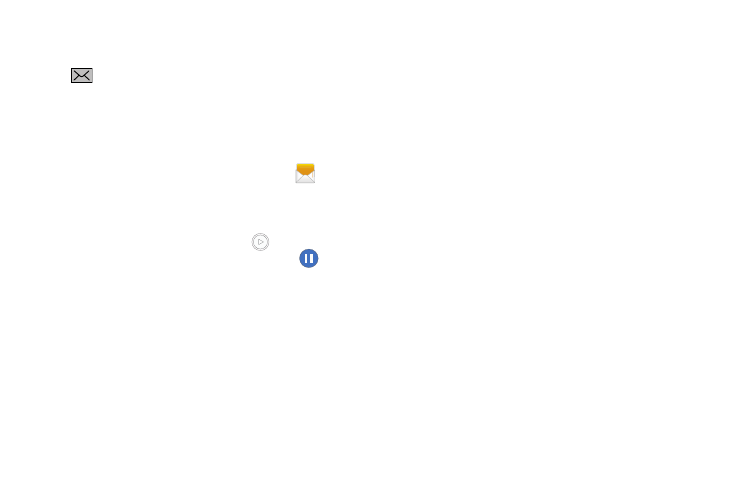
Messaging 75
Viewing New Received Messages
1. When you receive a new message, the new message
icon will appear at the top of your screen.
2. Open the Notification Bar and select the message. For
more information, refer to “Notification Panel” on page
– or –
From the main Home screen, tap Messaging
then
tap the new message to view it.
The selected message appears in the display.
3. To play a multimedia message, tap
.
• To pause playback of the multimedia message, tap
.
4. To scroll through the message (if additional text pages
have been added), touch the screen and in a single
motion, scroll up or down the page.
Message Threads
Sent and received text and picture messages are grouped
into message threads. Threaded messages allow you to see
all the messages exchanged (similar to a chat program) and
displays a contact on the screen. Message threads are listed
in the order in which they were received, with the latest
message displayed at the top.
To access message thread options:
Ⅲ From the main Messaging screen, touch and hold the
message to display the following options:
• Add to spam numbers: adds the current sender to a spam list.
ny new texts from this sender are automatically blocked.
• Delete: deletes the currently selected message thread.
To access additional Bubble options:
Ⅲ Touch and hold the message bubble within an active
message conversation to display the following options:
• Delete: deletes any currently selected message bubble from
the thread.
• Copy text: copies the currently selected message bubble from
the thread.
