Samsung SM-G870ARREATT User Manual
Page 128
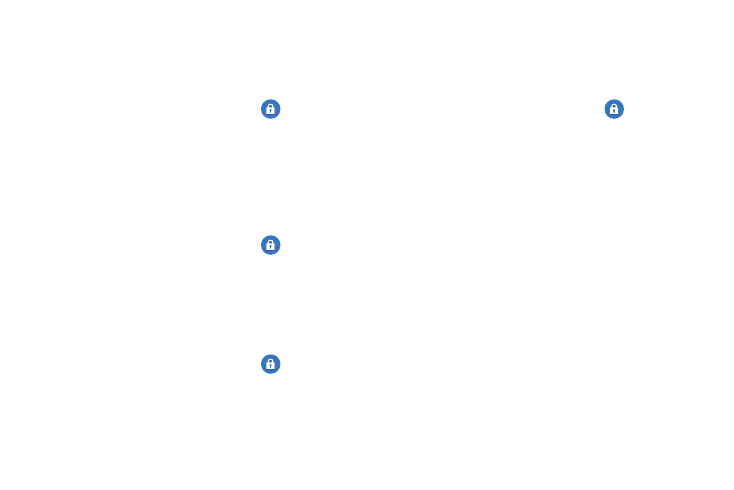
120
Security policy updates
When you activate this feature, your phone will automatically
check for changes to the security policy and download any
updates to improve security and service.
1. From the main Settings screen, tap
Security.
2. Tap Security policy updates to create a checkmark and
activate the feature.
Send security reports
When you activate this feature, your phone will automatically
send security reports to Samsung via Wi-Fi for threat
analysis.
1. From the main Settings screen, tap
Security.
2. Tap Send security reports to create a checkmark and
activate the feature.
Storage type
This option allows you to select where you will back up your
credentials.
1. From the main Settings screen, tap
Security ➔
Storage type.
2. Select the backup storage location for your credentials.
Trusted Credentials
If a certificate authority (CA) certificate gets compromised or
for some other reason you do not trust it, you can disable or
remove it.
1. From the main Settings screen, tap
Security.
2. Tap Trusted credentials.
The trusted credentials screen has two tabs:
• System: Displays CA certificates that are permanently installed
in the ROM of your device.
• User: Displays any CA certificates that you installed, for
example, in the process of installing a client certificate.
3. Tap a CA certificate to examine its details.
A scrolling screen displays the details.
4. Scroll to the bottom of the details screen and tap Turn
off to disable a System certificate or Remove to remove
a User certificate.
