Samsung SM-G870ARREATT User Manual
Page 154
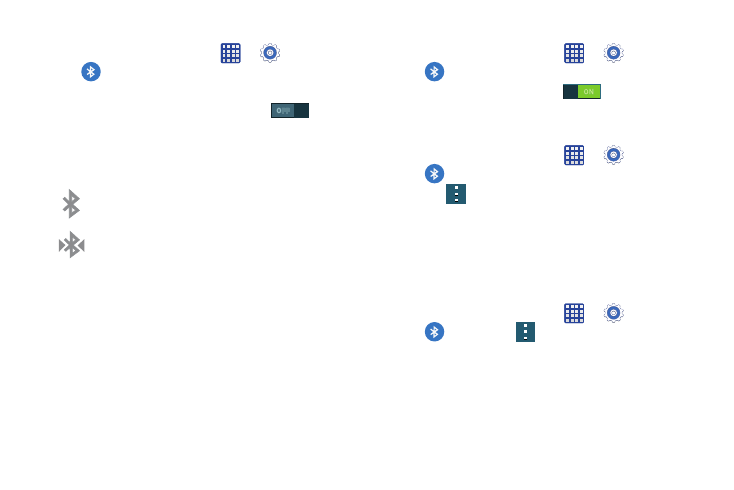
146
To turn Bluetooth off:
1. From the Home screen, tap
➔
Settings ➔
Bluetooth.
2. Tap the ON/OFF slider, located to the right of the
Bluetooth field, to turn Bluetooth OFF
.
Bluetooth Status Indicators
The following icons show your Bluetooth connection status
at a glance:
Displays when Bluetooth is active.
Displays when Bluetooth is connected (paired) and
communicating with another device.
Bluetooth Settings
The Bluetooth settings menu allows you to set up many of
the characteristics of your device’s Bluetooth service,
including:
•
Entering or changing the name your device uses for Bluetooth
communication and description
•
Setting your device’s visibility (or “discoverability”) for other
Bluetooth devices
To access the Bluetooth Settings menu:
1. From the Home screen, tap
➔
Settings ➔
Bluetooth.
2. Verify your Bluetooth is ON
.
For more information, refer to “Bluetooth” on page 82.
To change your Bluetooth name:
1. From the Home screen, tap
➔
Settings ➔
Bluetooth.
2. Tap
➔ Rename device.
3. After the About device screen displays, tap Device
name.
4. Use the keyboard to modify your device name and tap
OK.
To make your device visible:
1. From the Home screen, tap
➔
Settings ➔
Bluetooth ➔
➔ Visibility timeout.
• Making your device visible allows it to be detected by other
devices for pairing and communication.
2. Select a time that you would like your device visibility
to timeout.
