Samsung SM-G870ARREATT User Manual
Page 69
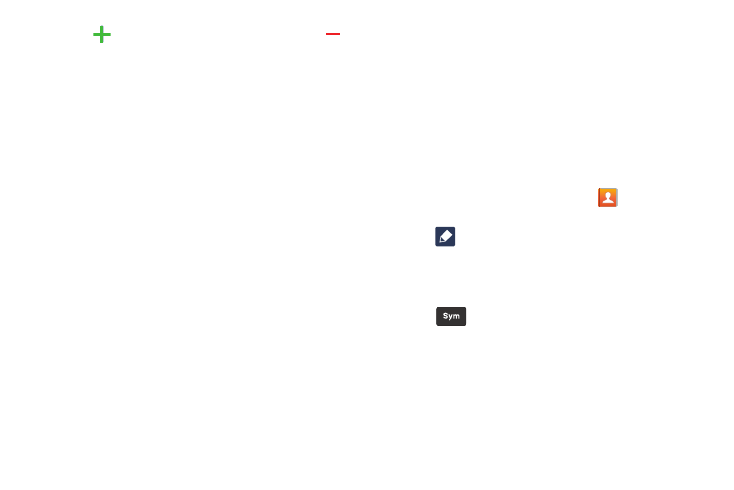
Contacts and Your Address Book 61
Tap
to add another Email address field or tap
to delete a field.
9. Tap any of the following fields that you want to add to
your new contact:
• Groups: assign the contact to Not assigned, Favorites, ICE -
emergency contacts, Co-workers, Family, or Friends.
• Ringtone: adds a field used to assign a message tone that will
sound when messages are received from this contact.
• Add another field: tap this button to add additional fields.
10. Tap Save
to save the new contact.
Adding Pauses to Contact Numbers
When you call automated systems, you are often required to
enter a password or account number. Instead of manually
entering the numbers each time, you can store the numbers
in your Contacts along with special characters called pauses
and waits. A pause will stop the calling sequence for two
seconds and a wait will pause the calling sequence until you
enter a number or press a key.
To add a pause or a wait to an existing Contact:
1. From the Home screen, tap Contacts
, and then tap
the name or number to open the Contact.
2. Tap
to edit.
3. Tap the phone number field.
4. Tap the screen at the position where the pause or wait
needs to be added.
5. Tap .
6. Tap Pause to add a two-second pause or tap Wait to
add a wait, and use the keypad to enter the additional
numbers. A pause will be displayed as a comma (,) and
a wait will be displayed as a semi-colon (;).
7. Tap Save
to save your changes, or tap Cancel to
discard.
