Samsung SM-G870ARREATT User Manual
Page 109
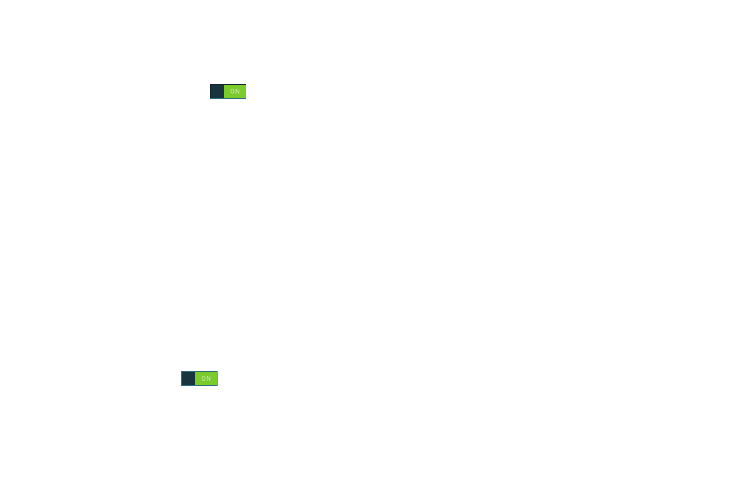
Changing Your Settings 101
• Dexterity and interaction:
–
Assistant menu: allows you to improve the device
accessibility for users with reduced dexterity. Touch and slide the
slider to the right to turn it on
. Follow the on-screen
instructions.
–
Air wake up: allows you to turn on your screen by waving your
hand over the device when it is lying face up.
–
Smart scroll: once your eyes have been detected, the
screen will scroll according to your device’s tilt angle. Tap the
slider to the right of the Smart scroll field to activate the
feature. With Smart scroll, the screen will scroll depending
on the phone’s tilt angle once your eyes have been detected.
–
Press and hold delay: allows you to select a time interval
for this action. Choose from: Short, Medium, Long, or
Custom.
–
Interaction control: allows you to enable or disable
motions and screen timeout. You can also block areas of the
screen from touch interaction. Touch and slide the slider to
the right to turn it on
. Follow the on-screen
instructions.
• Direct access: allows you to open the Accessibility settings by
pressing the Home key 3 times in quick succession. Select the
settings that you want to open to create a checkmark.
• Answering and ending calls: allows you to set up the
manner in which you accept incoming calls. Tap a selection to
create a checkmark.
• Single tap mode: allows you to dismiss or snooze alarms,
calendar events and timer alerts, and answer or reject
incoming calls with a single tap.
• Manage accessibility: save and update your accessibility
settings or share them with another device. You can export your
settings, import a previously saved file, or share your file with
another device.
