Google, Google settings, Google google settings google – Samsung SM-G870ARREATT User Manual
Page 182
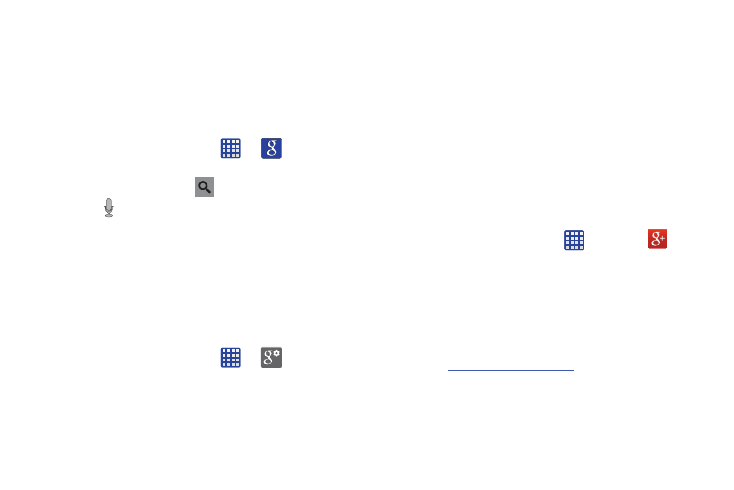
174
The Google Search application provides you an on-screen
Internet search engine powered by Google™.
The Google Search application is the same on-screen
Internet search engine that is on the Google Search Bar on
your main Home screen.
1. From the Home screen, tap
➔
Google.
2. Use the on-screen keypad to enter the item you want
to search for, then tap
.
3. Tap
to use Google Voice Search. Follow the
on-screen instructions.
Google Settings
As Google has become more intertwined with other
applications, this menu provides a quick and ready access
point to configure preferences for Google+, Location, etc.
You can also use the Search function to initiate a Google
Search from this menu.
1. From the Home screen, tap
➔
Settings and select an on-screen option.
2. Tap one of the Google Settings options.
3. Follow the on-screen prompts to modify your Google
Settings.
Google +
Google+ makes messaging and sharing with your friends a
lot easier. You can set up Circles of friends, visit the Stream
to get updates from your Circles, use Messenger for fast
messaging with everyone in your Circles, or use Instant
Upload to automatically upload videos and photos to your
own private album on Google+.
1. Sign on to your Google account. For more information,
refer to “Creating a New Google Account” on page 12.
2. From the Home screen, tap
➔ Google+
.
3. Select the account you want to use to sign in to
Google+.
– or –
Tap Add account to create another account.
4. Follow the on-screen instructions to use Google+.
5.
.google.com/mobile/+/
for more information.
