Samsung SPH-L710MBASPR User Manual
Page 97
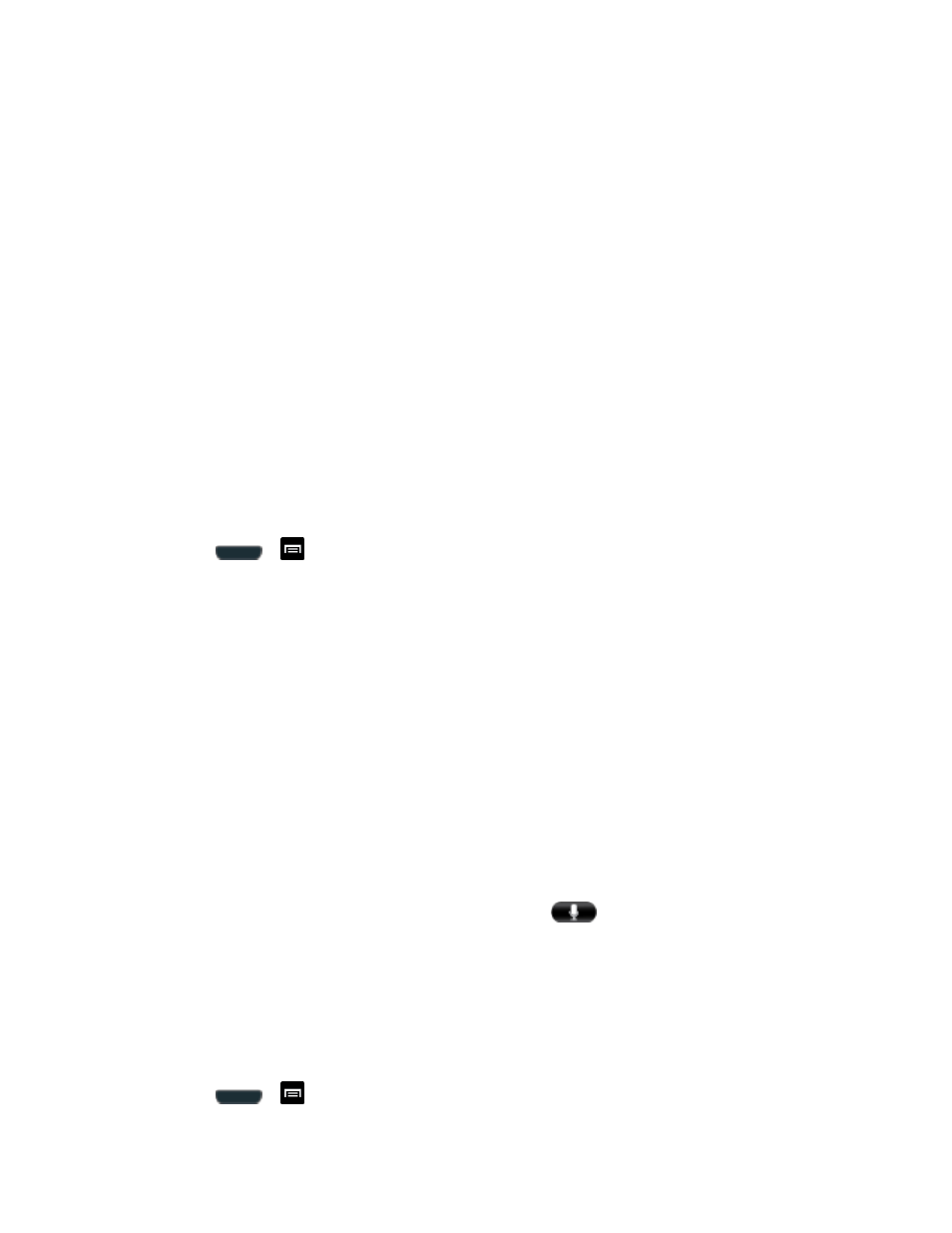
Settings
84
4. Face the screen toward yourself, hold the phone at eye level, and position your face
within the boundaries of the dotted oval.
Note: If the phone cannot d
etect all of your facial features, the screen will display, “Can’t find
part of your face
”.
5. After the phone recognizes your face, a checkmark will display within the oval and the
screen displays, “Face captured.”.
6. Tap Continue and create a security Pattern or PIN. You will use one of these security
features if the phone does not recognize your face when you attempt to unlock the
phone.
7. Set your backup Pattern or PIN and tap OK.
Note: If your screen lock is currently set to Face unlock, you can improve its performance by
capturing your face data again under different lighting conditions. To improve facial
recognition, tap Settings > Security > Improve facial recognition.
Use Face and Voice Unlock
1. Press
>
and tap Settings > Security.
2. Tap Screen lock > Face and voice.
3. Tap Set it up, find a location with mid-strength lighting (not too bright or too dim), and
tap Continue.
4. Face the screen toward yourself, hold the phone at eye level, and position your face
within the boundaries of the dotted oval.
Note: If the phone cannot detect all of your facial features, the s
creen will display, “Can’t find
part of your face”.
5. After the phone recognizes your face, a checkmark will display within the oval and the
screen displays, “Face captured”.
6. Tap Continue.
7. Once prompted to speak an unlock command, tap
and repeat the phrase four
times.
8. Once complete, tap Done.
9. Set your backup Pattern or PIN and tap OK.
Use a Screen Unlock Pattern
1. Press
>
and tap Settings > Security.
