Samsung SPH-L710MBASPR User Manual
Page 163
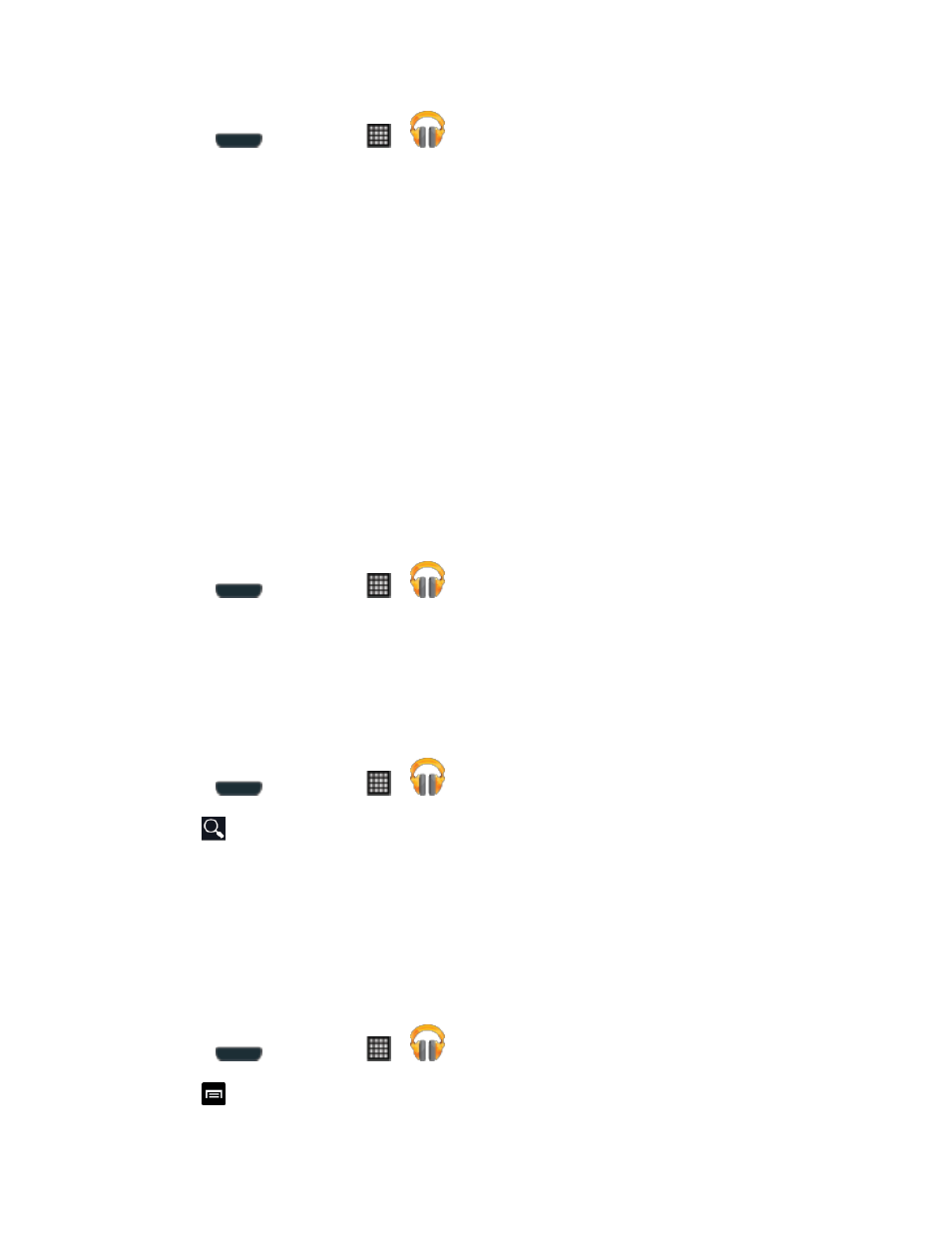
Web and Data
150
1. Press
and then tap
>
(Play Music).
2. If prompted, follow the onscreen instructions to link your current account to Google Play
Music.
3. Tap an onscreen account to add it or select Add account to use a new account.
4. At the free songs screen, select either Get free songs or Skip.
Get free songs are downloaded via either the Internet or the Google Play Store app.
Follow the onscreen download and installation instructions.
5. Swipe left or right to browse through your music groupings (Recent, Artists, Albums,
Songs, Playlists, and Genres).
6. Tap a category and then tap a song
to open it and begin playback.
Changing Library View
You can change the way you view the contents of your music library.
1. Press
and then tap
>
.
2. Available tabs include: RECENT, ARTISTS, ALBUMS, SONGS, PLAYLISTS, or
GENRES.
Note: The contents of your library display in a scrolling grid or list view, depending on the view.
Searching for Music in Your Library
1. Press
and then tap
>
.
2. Tap
to search through your available songs.
3. Type the name of an artist, album, song, or playlist. Matching songs are displayed in a
list below the search box.
4. Tap a matching song to play it, tap a matching album, artist or playlist to view a list of its
songs.
Changing Music Settings
1. Press
and then tap
>
.
2. Tap
and then make a selection.
