Add a vpn connection, Connect to a vpn, Disconnect from a vpn – Samsung SPH-L710MBASPR User Manual
Page 181: Browser
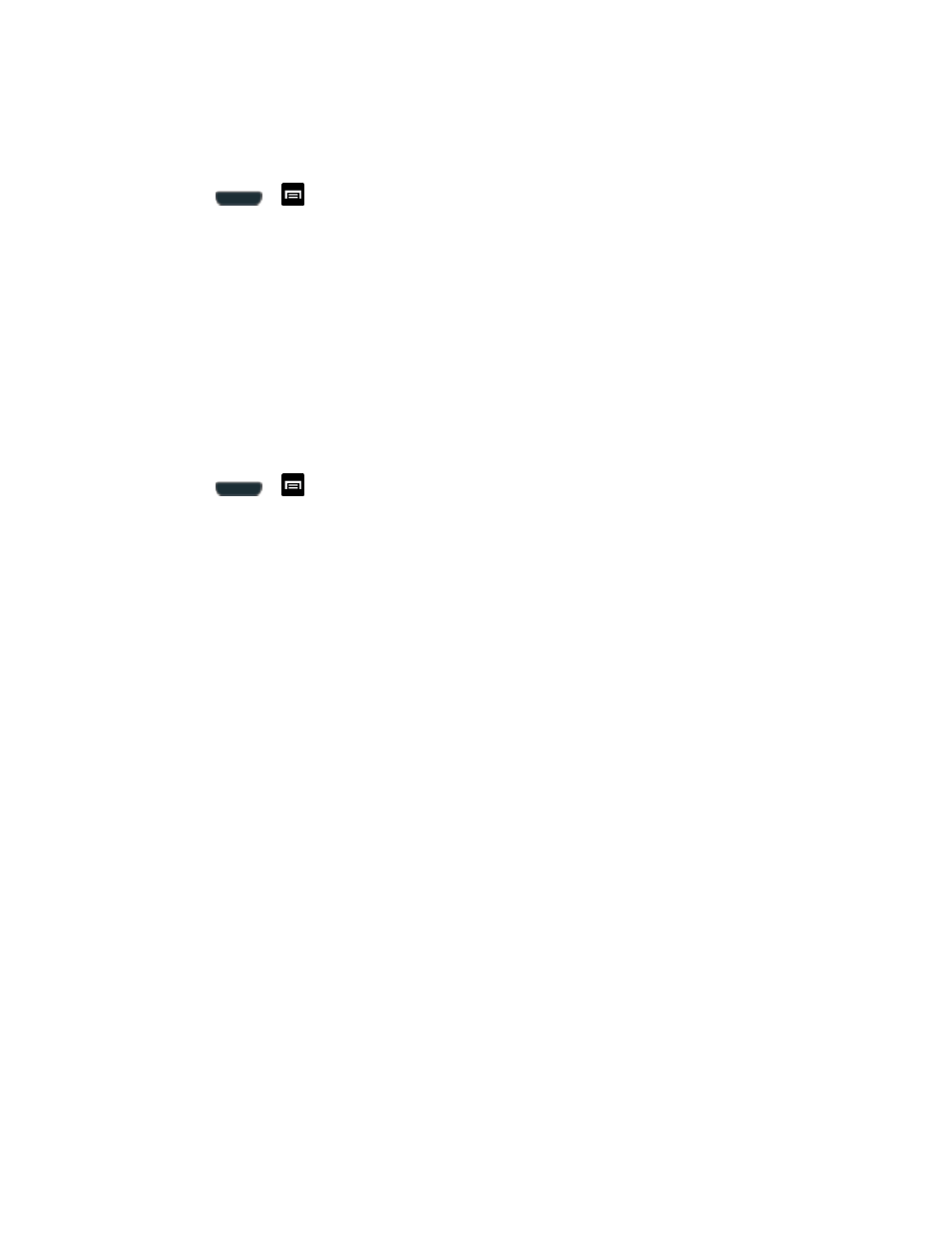
Web and Data
168
Add a VPN Connection
The following procedures outline the method to use when adding a VPN connection.
1. Press
>
and tap Settings > More settings > VPN.
2. Tap Add VPN network, and then enter the information for the VPN you want to add.
Information includes Name, Type, Server address, PPP encryption (MPPE), and
Show advanced options.
3. When finished, tap Save.
The VPN is then added to the VPNs section of the VPN settings screen.
Connect to a VPN
The following describes how to connect to a VPN.
1. Press
>
and tap Settings > More settings > VPN.
2. In the VPNs section, tap the VPN that you want to connect to.
3. When prompted, enter your login credentials, and then tap Connect. When you are
connected, the VPN connected icon appears in the notification area of the title bar.
4. Open the Web browser to access resources such as intranet sites on your corporate
network.
Disconnect from a VPN
The following describes how to disconnect from a VPN connection.
1. Touch and hold the title bar, and then drag down to open the Notifications panel.
2. Tap the VPN connection to return to the VPN settings screen, and then tap the VPN
connection to disconnect from it.
When your phone has disconnected from the VPN, the VPN disconnected icon displays in the
notification area of the title bar.
Browser
Your phone
’s Web browser gives you full access to both mobile and traditional websites on the
go, using 3G, 4G, or Wi-Fi data connections.
