Logs, View logs – Samsung SPH-L710MBASPR User Manual
Page 63
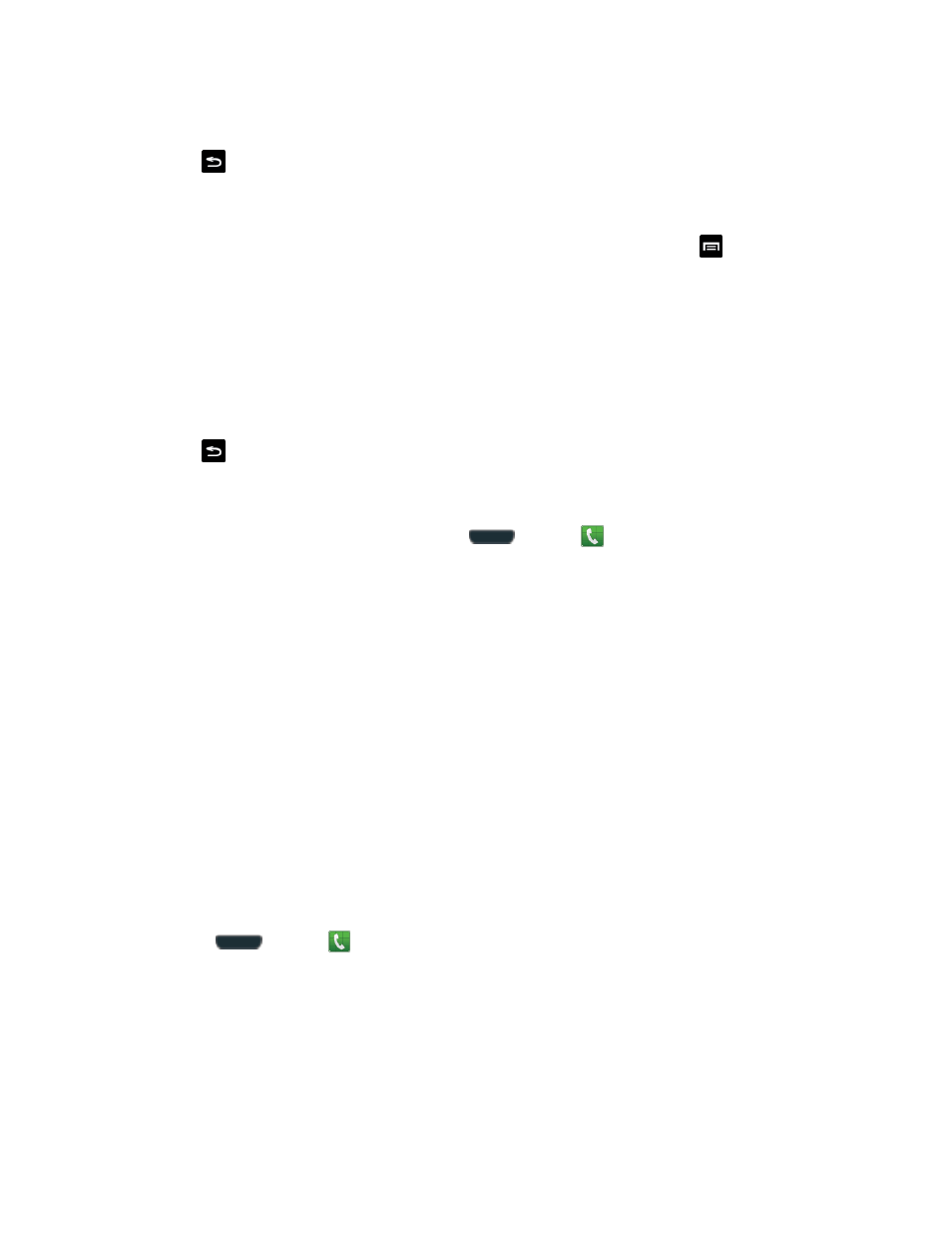
Phone Calls
50
3. Tap the red X next to the speed dial entries you want to remove.
4. Tap
to return to the speed dial setting screen.
Editing Speed Dial Numbers
1. To change the order of a speed dial entry, from the speed dial list, tap
to display the
Speed Dial sub-menu.
2. Tap Change order.
3. Tap the entry you want to move. This will highlight the entry.
4. Tap an unassigned space. (For example, if you select an entry in space 12, and space 8
shows "Not assigned," you can tap space 8 to move the entry.)
5. Tap
to return to the speed dial setting screen.
Making a Call Using a Speed Dial Number
1. To make a call using Speed Dial, press
and tap
.
6. Touch and hold the speed dial number. If the number is more than two digits, tap the first
digit(s) and then touch and hold the final digit.
Logs
The Logs tab of the Phone application lists all recent incoming, outgoing, and missed calls.
View Logs
The following procedures will guide you through viewing your call logs list.
1. Press
and tap
.
2. Tap the Logs tab to display the Logs list.
