Development device id, Allowing mock locations, Desktop backup password – Samsung SPH-L710MBASPR User Manual
Page 109: User interface options
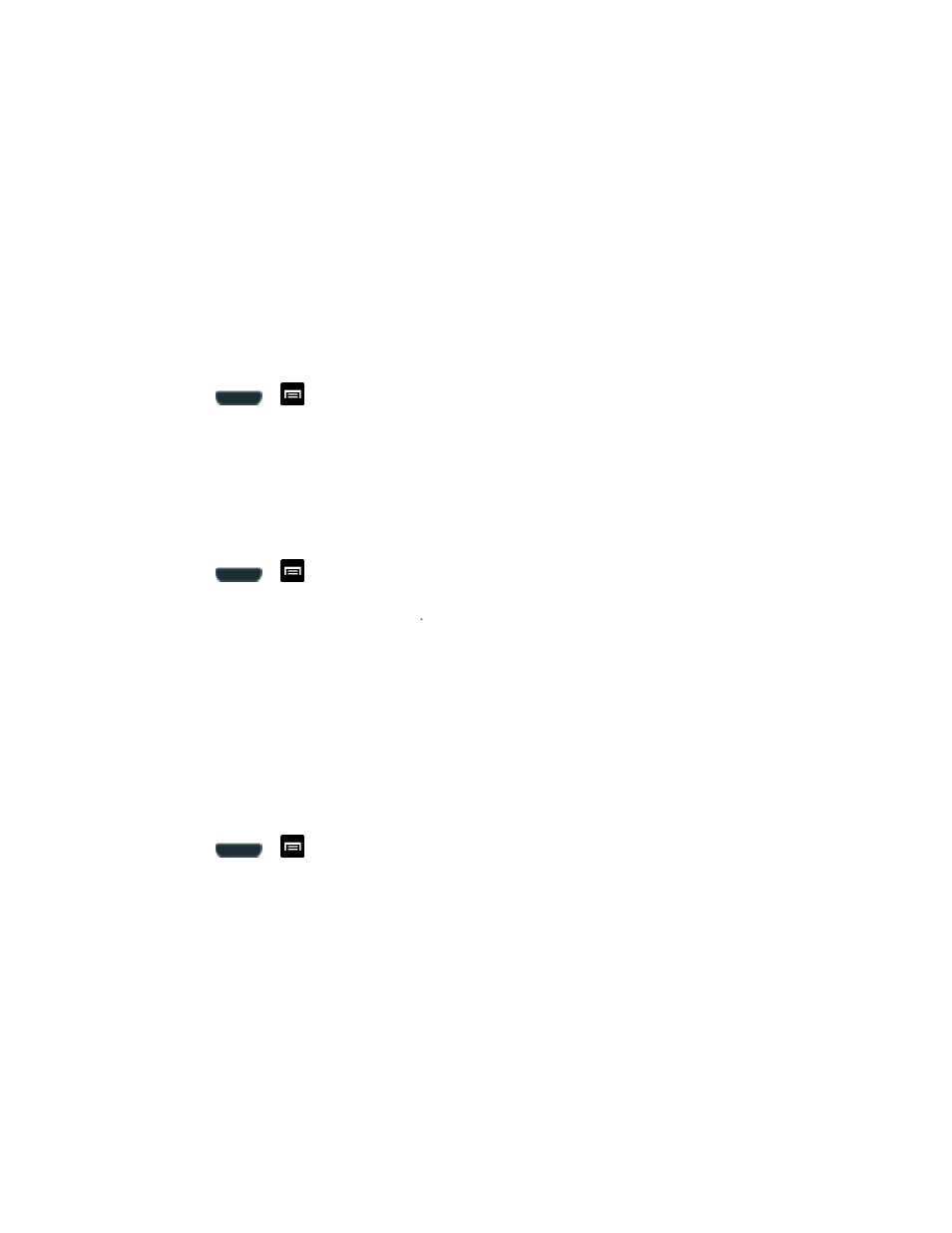
Settings
96
2. Tap USB debugging to enable or disable the setting. When enabled, a check mark
appears in the check box.
Development Device ID
The identification number for your tablet when using it as a development tool displays in this
field.
Allowing Mock Locations
If you are a developer who is testing a GPS applications using this device, you can use mock
locations to tell the device that the phone is at different GPS locations. In other words, the
phone is allowed
to “mock” the coordinates. This feature is used for development purposes only.
1. Press
>
and tap Settings > Developer options.
2. Tap Allow mock locations to enable or disable the setting. When enabled, a check
mark appears in the check box.
Desktop Backup Password
Protect the desktop with a backup password ID.
1. Press
>
and tap Settings > Developer options.
2. Tap Desktop backup password
3. In the Settings screen, enter the current full backup password, the new password for full
backups and then enter the new password again.
4. Tap Set backup password to save the password change.
User Interface Options
Configure the user interface by setting the behavior for the way the screen behaves when using
applications or displaying data.
1. Press
>
and tap Settings > Developer options.
2. Tap the check box next to each option to enable:
Strict mode: Makes the screen flash when applications perform long operations on
the main thread.
Show pointer location: Highlights the data that was touched on the screen.
Show touches: Displays touch interactions on the screen.
Show screen updates: Areas of the screen flash when they update.
Show CPU usage: Screen highlights the current CPU usage.
