Text entry options – Samsung SPH-L710MBASPR User Manual
Page 39
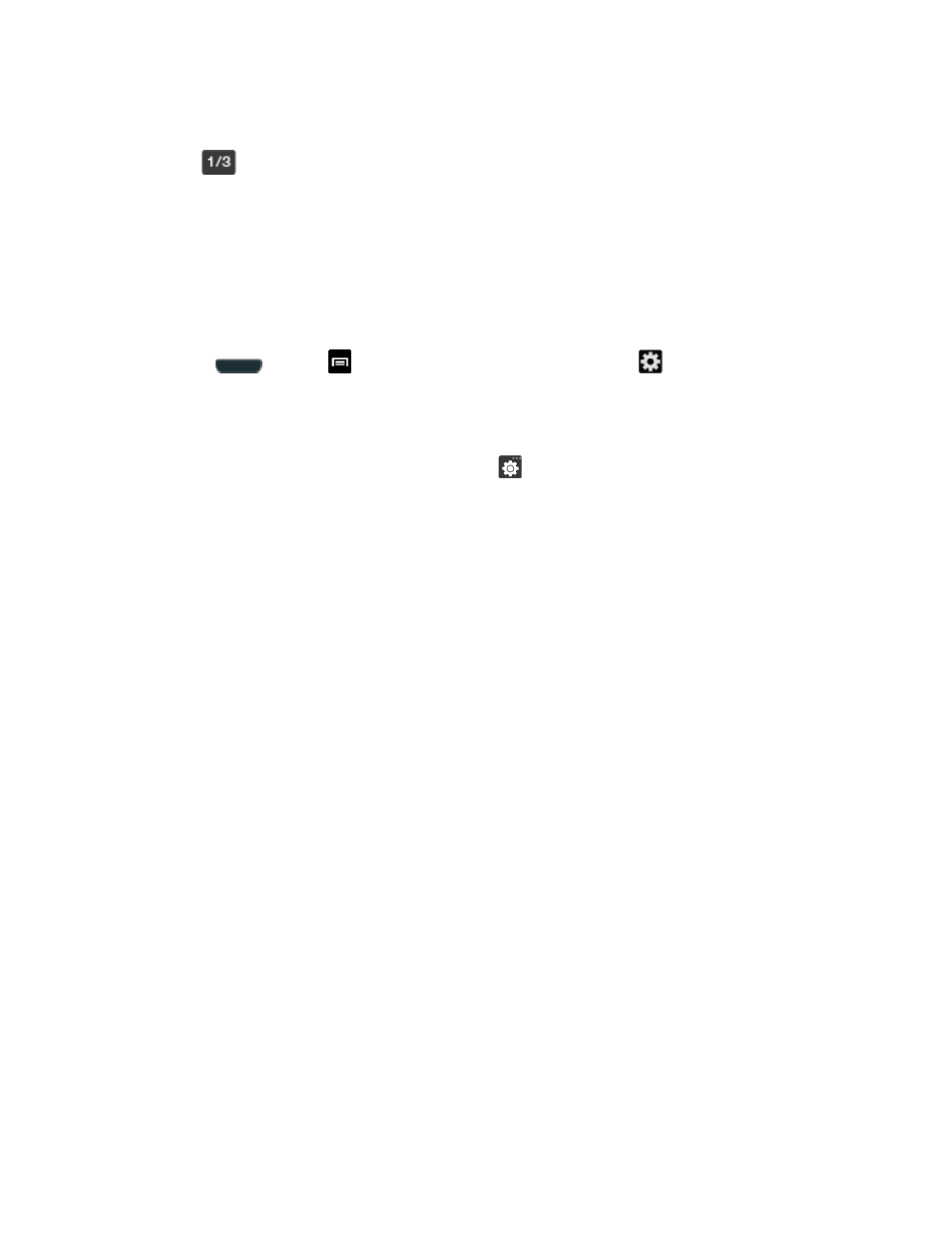
Device Basics
26
- or -
Tap
to cycle through additional pages.
The first number on this key indicates which page (1, 2, or 3) of additional characters
is active.
Text Entry Options
You can set your phone's text entry options through the main settings menu or through the
options menu on your keyboard display.
1. Press
and tap
> Settings > Language and input >
(adjacent to the
Samsung keyboard field)
- or -
From within an active text entry screen, tap
from the bottom of the screen to reveal
the Samsung keyboard settings screen.
2. Set any of the following options:
Portrait keyboard types allows you to choose a keyboard configuration (Qwerty
[default] or 3x4 keyboard).
Input language sets the input language. Tap a language from the available list. The
keyboard is updated to the selected language.
Predictive text enables predictive text entry mode. This must be enabled to gain
access to the advanced settings. Tap the ON/OFF slider to turn Predictive text on,
and then tap Predictive text to access the advanced settings
T9 Trace allows you to type words by swiping or tracing between onscreen keys.
Handwriting enables the phone to recognize onscreen handwriting and convert it to
text.
Voice input activates the Voice input feature. This feature
uses Google’s networked
speech recognition application to convert voice input to text.
Auto capitalization automatically capitalizes the first letter of the first word in each
sentence (standard English style).
Auto-punctuate automatically inserts a period at the end of a sentence when you
tap the space bar twice while using the onscreen QWERTY keyboard.
Character preview provides an automatic preview of the current character selection
within the text string. This is helpful when multiple characters are available within one
key.
