Adjust browser settings – Samsung SPH-L710MBASPR User Manual
Page 185
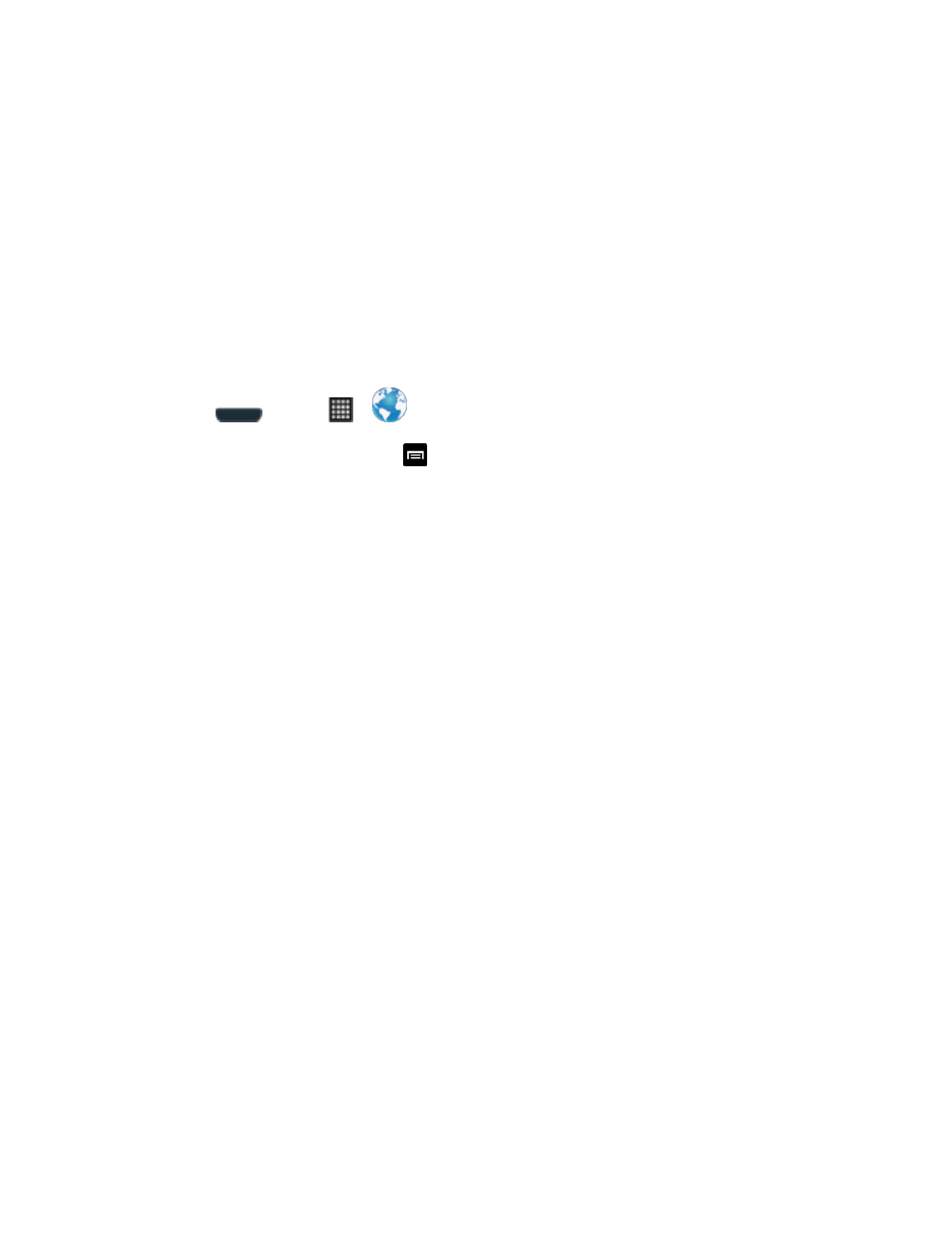
Web and Data
172
As you type the address, if your desired website appears within the suggested sites
list, tap the entry to begin surfing.
2. Tap Go.
Note: Not all websites are viewable on your phone.
Adjust Browser Settings
You can change the page settings for your browser, including default zoom level, pop-up
blocking, display options, and setting your home page. You can a
lso change your browser’s
security and privacy settings, including history, cache, whether or not to save passwords, and
other data settings.
1. Press
and tap
>
.
2. From any open Web page, tap
> Settings.
3. Navigate to the Page content settings area and select from one of the following page
settings:
General
• Set home page: Sets the current home page for the Web browser.
• Form auto-fill: allows you to fill in Web forms with a single tap.
• Auto-fill text: allows you to enter text to be used in the Form auto-fill feature.
Privacy and security
• Clear cache: Deletes all currently cached data. Tap OK to complete the process.
• Clear history: Clears the browser navigation history. Tap OK to complete the
process.
• Show security warnings: Notifies you if there is a security issue with the current
website.
• Accept cookies: Allows sites that require cookies, to save and read cookies
from your phone.
• Clear all cookie data: Deletes all current browser cookie files.
• Remember form data: Allows the phone to store data from any previously filled
out forms. Remove the checkmark to disable this function.
• Clear form data: Deletes any stored data from previously filled out forms. Tap
OK to complete the process.
