View the microsd card memory, Format the microsd card, Unmount the microsd card – Samsung SPH-L710MBASPR User Manual
Page 226: Update your phone, Update your phone firmware
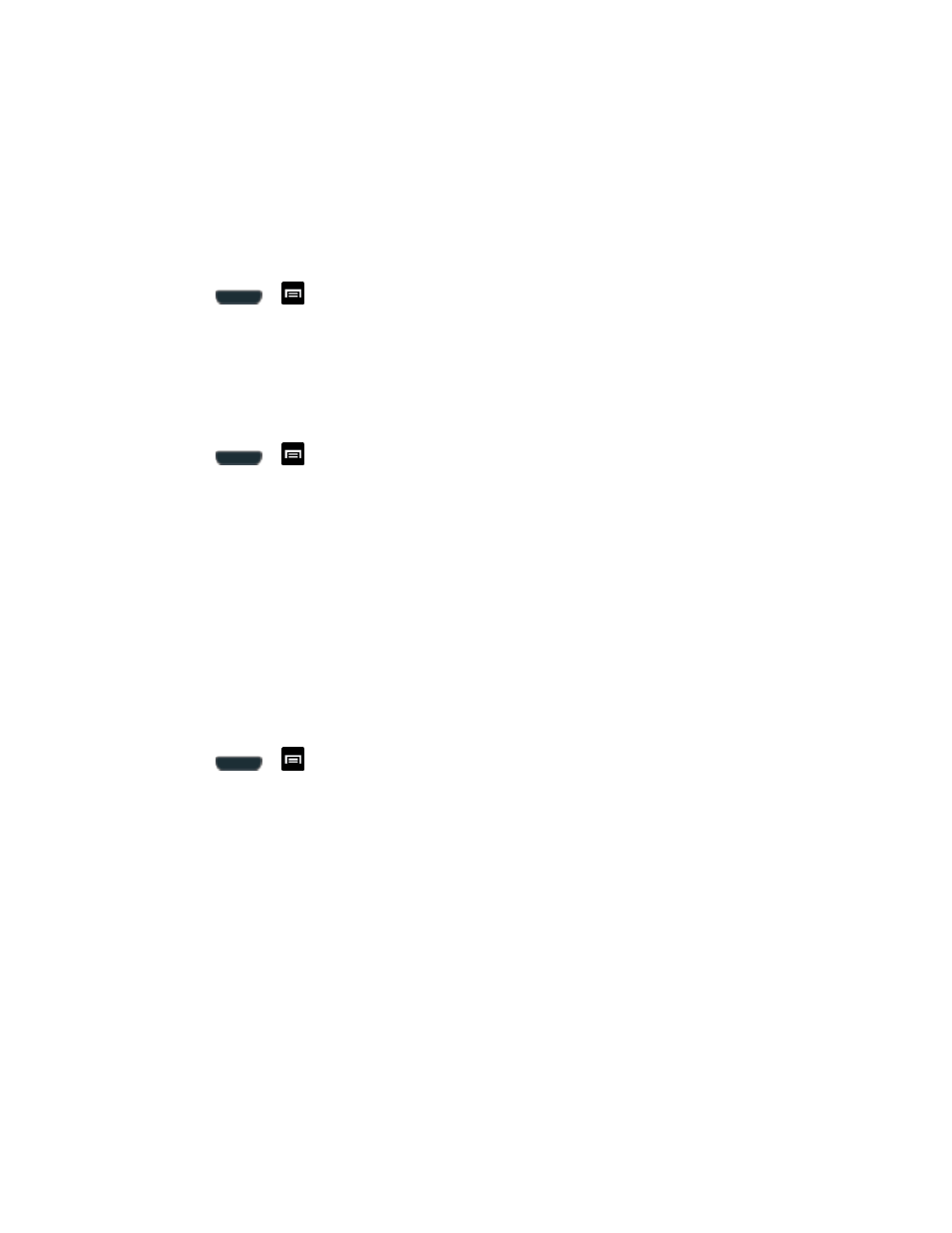
Tools and Calendar
213
2. Orient the card with the gold strips facing down.
3. Firmly press the card into the slot and make sure that it catches with the push-click
insertion.
View the microSD Card Memory
Use the following procedure to view the microSD card memory information.
►
Press
>
and tap Settings > Storage. (The total and available memory space
Format the microSD Card
Formatting a microSD card permanently removes all files stored on the card. See
more information.
1. Press
>
and tap Settings > Storage.
2. Scroll down the screen, tap Format SD card > Format SD card > Delete all.
Note: The formatting procedure erases all the data on the microSD card, after which the files
CANNOT be retrieved. To prevent the loss of important data, please check the contents
before you format the card.
Unmount the microSD Card
When you need to remove the microSD card, you must unmount the microSD card first to
prevent corrupting the data stored on it or damaging the microSD card. Since you will remove
the battery first before you can remove the microSD card, close all running applications on your
phone and save any data first.
1. Press
>
and tap Settings > Storage.
2. Tap Unmount SD card.
3. Remove the microSD card. See
Update Your Phone
From time to time, updates may become available for your phone. You can download and apply
updates through the Settings > About Phone menu.
Update Your Phone Firmware
You can update your phone's software using the Update Firmware option.
