Clear credentials, Language and input settings, Language – Samsung SPH-L710MBASPR User Manual
Page 101: Default input method, Google voice typing
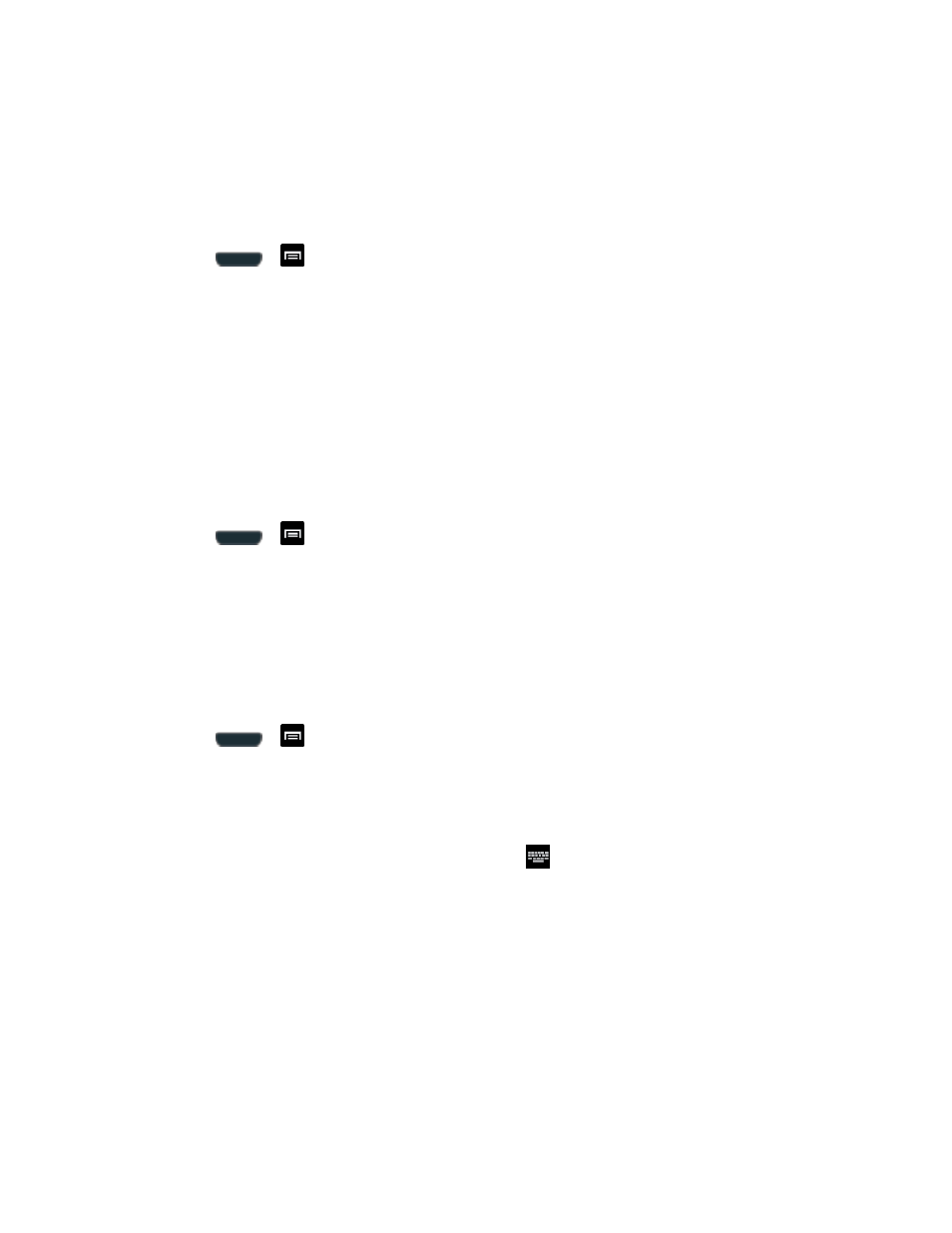
Settings
88
2. Tap Install from device storage and then tap a certificate file and follow the onscreen
prompts.
Clear Credentials
Use this setting to clear the credential storage of all contents and reset the password.
1. Press
>
and tap Settings > Security.
2. Tap Clear credentials.
Language and Input Settings
Your phone
’s Language settings let you select a language for the phone’s screens and menus,
as well as manage a personal user dictionary. The Keyboard settings let you select a preferred
input method, control keyboard settings, and more.
Language
Use these procedures to change the language that displays on your phone.
1. Press
>
and tap Settings > Language and input.
2. Tap Language and tap either English, Español, or 한국어. All menus are then updated
to the new language.
Default Input Method
The following procedure allows you to select and set the default method you will use when
accessing the keyboard.
1. Press
>
and tap Settings > Language and input.
2. Tap Default and select Samsung keyboard.
- or -
1. From a screen where you can enter text, touch
in the notification bar and drag down
the notification panel.
2. Tap Select input method and tap Google voice typing or Samsung keyboard.
Note: Within either Select input method dialog box, you can tap Configure input methods to
access Keyboard and input methods settings. For more information about the applicable
input method setting procedures, refer to
Google Voice Typing
This feature listens to your voice input and translates it into text.
