Developer options settings, Usb debugging, Developer options – Samsung SPH-L710MBASPR User Manual
Page 108: Settings
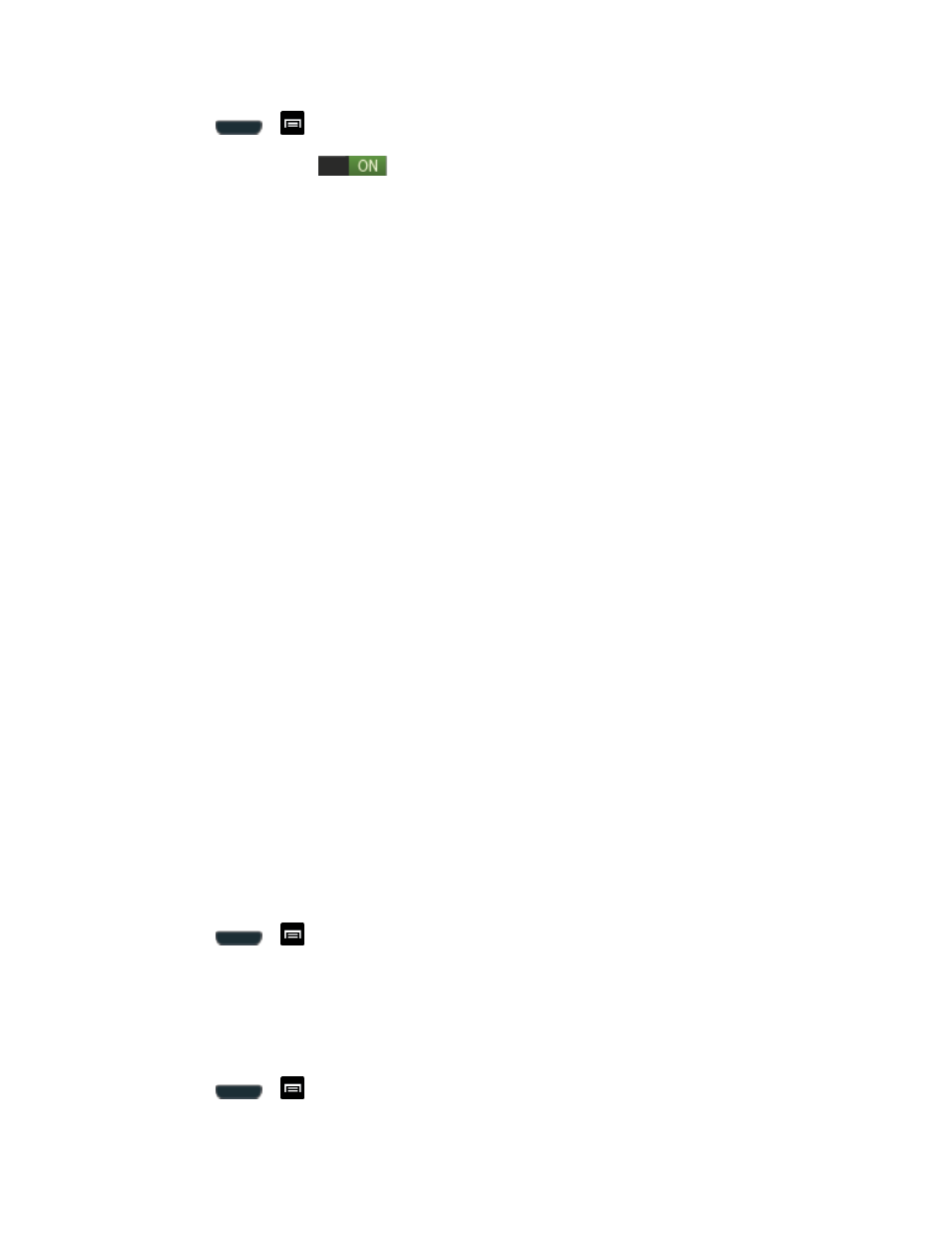
Settings
95
1. Press
>
and tap Settings > Accessibility > TalkBack.
2. Tap the slider to on
to turn on TalkBack.
3. Tap Settings and choose from the following options:
Ringer volume: instructs the TalkBack program to provide voice feedback at all
ringer volumes or not to provide voice feedback during silent or vibrate mode.
Speak when screen is off: instructs the TalkBack program to provide voice
feedback when the screen is off.
Speak caller ID: instructs the TalkBack program to provide voice feedback for caller
ID.
Use proximity sensor: instructs the TalkBack program to silence voice feedback
when the proximity sensor is engaged. For more information about the proximity
sensor, see
Bluetooth output: instructs the TalkBack program to provide voice feedback
through Bluetooth connections when available.
Vibration feedback: increases the vibration intensity of key presses.
Assign vibration patterns: allows you to select vibration patterns to differentiate
between touchable and clickable items.
Sound feedback: allow you to enable sound feedback when you touch the screen.
Sound volume: allows you to customize the volume return based upon the volume
of your voice. Choose from Match speech volume, 75% of speech volume, or 50%
of speech volume.
Assign sounds: allows you to select sounds to differentiate between touchable and
clickable items.
Developer Options Settings
Use the Developer Options to set options for application development.
► Press
>
and tap Settings > Developer options.
Important!
These features are used for development purposes only.
USB Debugging
When enabled, allows debugging when the phone is attached to a PC by a USB cable.
1. Press
>
and tap Settings > Developer options.
