Send a gmail message, Read and reply to gmail messages – Samsung SPH-L710MBASPR User Manual
Page 129
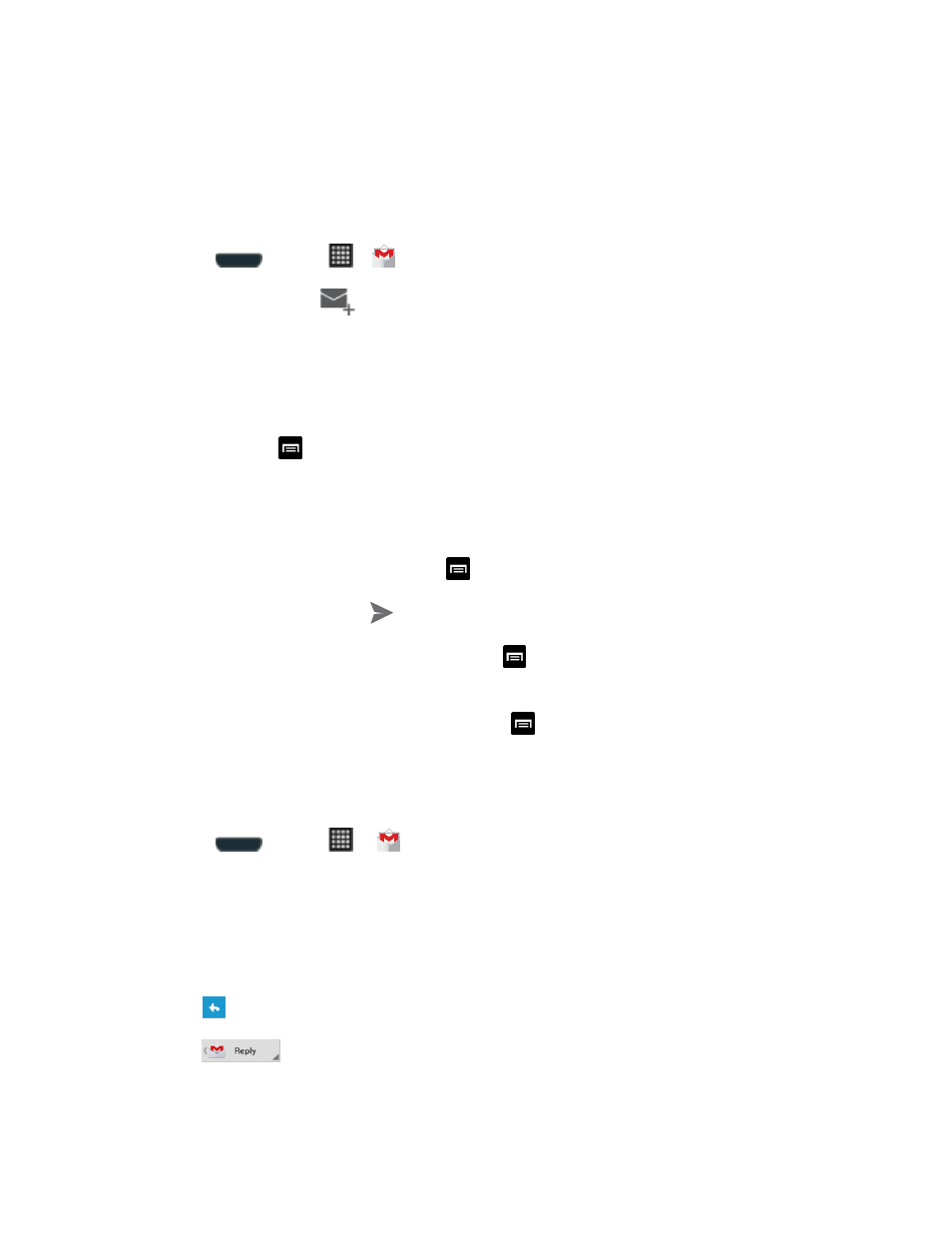
Accounts and Messaging
116
• Tap Inbox at the top of the screen and then tap the inbox of the Gmail account
you want to view.
Send a Gmail Message
Below are procedures for sending a Gmail.
1. Press
and tap
>
.
2. From the Inbox, tap
.
3.
Enter the message recipient’s email address in the To field.
You can add as many message recipients as you want.
Note: To send a carbon copy (Cc) or a blind carbon copy (Bcc) of the current email to other
recipients, tap
> Add Cc/Bcc.
4. Tap the Subject field and enter the email subject.
5. Tap the Compose email field and compose your email.
To add a picture attachment, tap
> Attach file.
6. To send the message, tap
.
To save the current email as a draft, tap
> Save draft. To later view your draft
email messages, from the Inbox, tap Inbox and then tap Drafts.
To delete the current email message, tap
> Discard.
Read and Reply to Gmail Messages
Below are procedures for reading and replying to Gmail messages.
1. Press
and tap
>
.
2. Tap a message to display its contents.
Tip:
You can also access new messages through the Notifications bar. When a new Gmail
message arrives, you’ll see the icon in the Notifications bar. Touch and hold the bar and
slide it down to display notifications. Tap a message to display it.
3. Tap
to display the reply screen.
4. Tap
and then tap Reply, Reply All, or Forward.
For Reply or Reply All, enter an additional message.
