Samsung SPH-L710MBASPR User Manual
Page 227
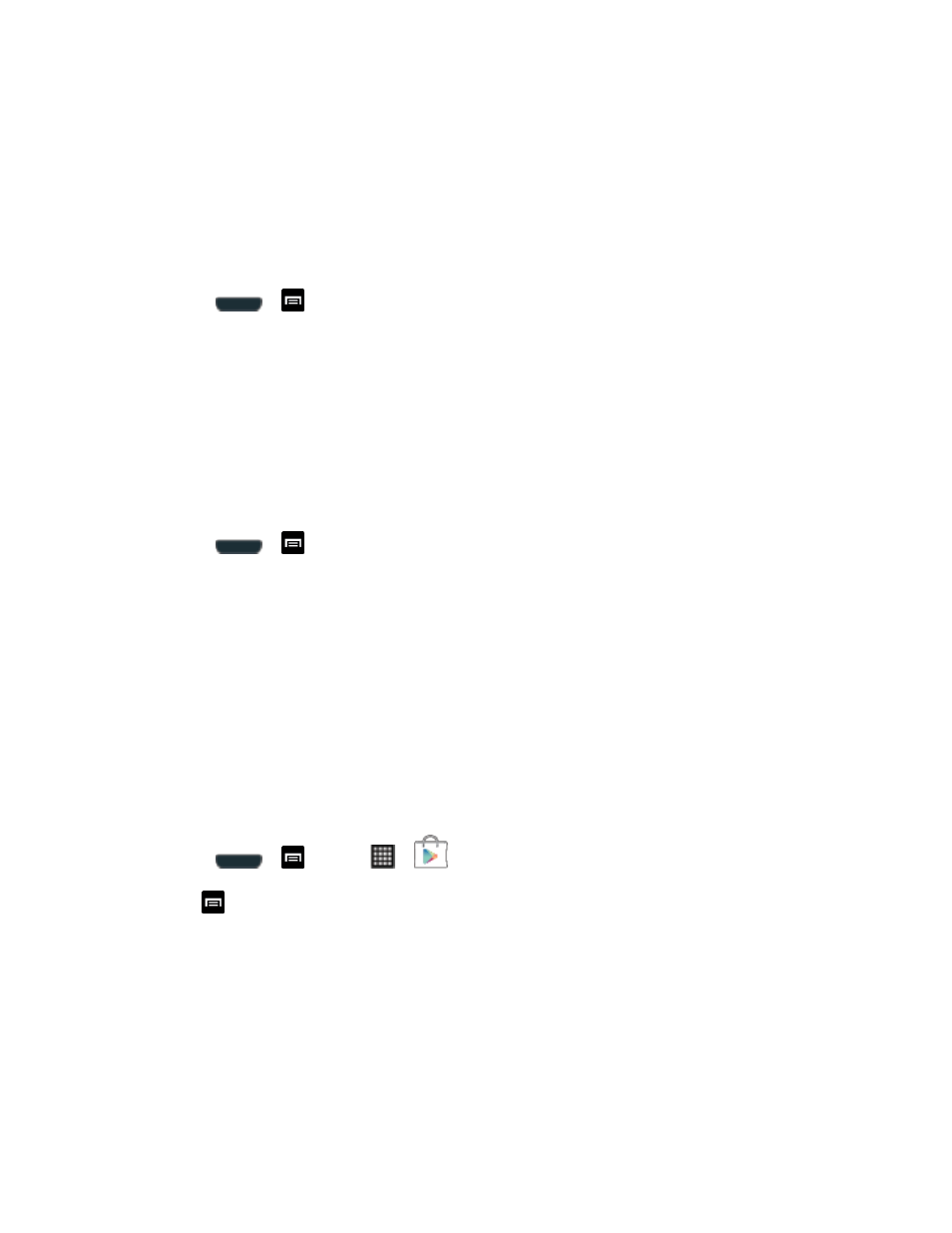
Tools and Calendar
214
Before Updating Your Firmware
Updating your phone firmware will erase all user data from your phone. You must back up all
critical information before updating your phone firmware.
Back Up All Data Prior to Update
To back up your Gmail information:
1. Press
>
and tap Settings > Accounts and sync.
2. Tap the Auto-sync option to enable the feature (checkmark).
If the Auto-sync option is on, email, Calendar and Contacts automatically
synchronize whenever a change is made.
If the Auto-sync option is off, tap the sync icon within the account field to reveal the
account’s synchronization settings screen.
To back up your Exchange Mail information:
1. Press
>
and tap Settings > Accounts and sync.
2.
Tap the sync icon within the Corporate account field to reveal the account’s
synchronization settings screen.
3. Toggle the onscreen checkmark to manually synchronize the desired parameters
(Contacts or Calendar).
To back up your Google applications:
Your Google™ application purchases are reloaded remotely and can be re-installed after the
update is applied.
1. Log into your Google account via the phone.
2. Press
>
and tap
>
.
3. Tap
> My apps.
4. Scroll through the list of previously downloaded Google applications and choose the one
you wish to reinstall.
5. Follow the onscreen instructions.
As an added precaution, to preserve any data on your microSD card, please remove it from
your phone prior to starting the update process
