Creating a new media hub account, Using media hub – Samsung SPH-L710MBASPR User Manual
Page 172
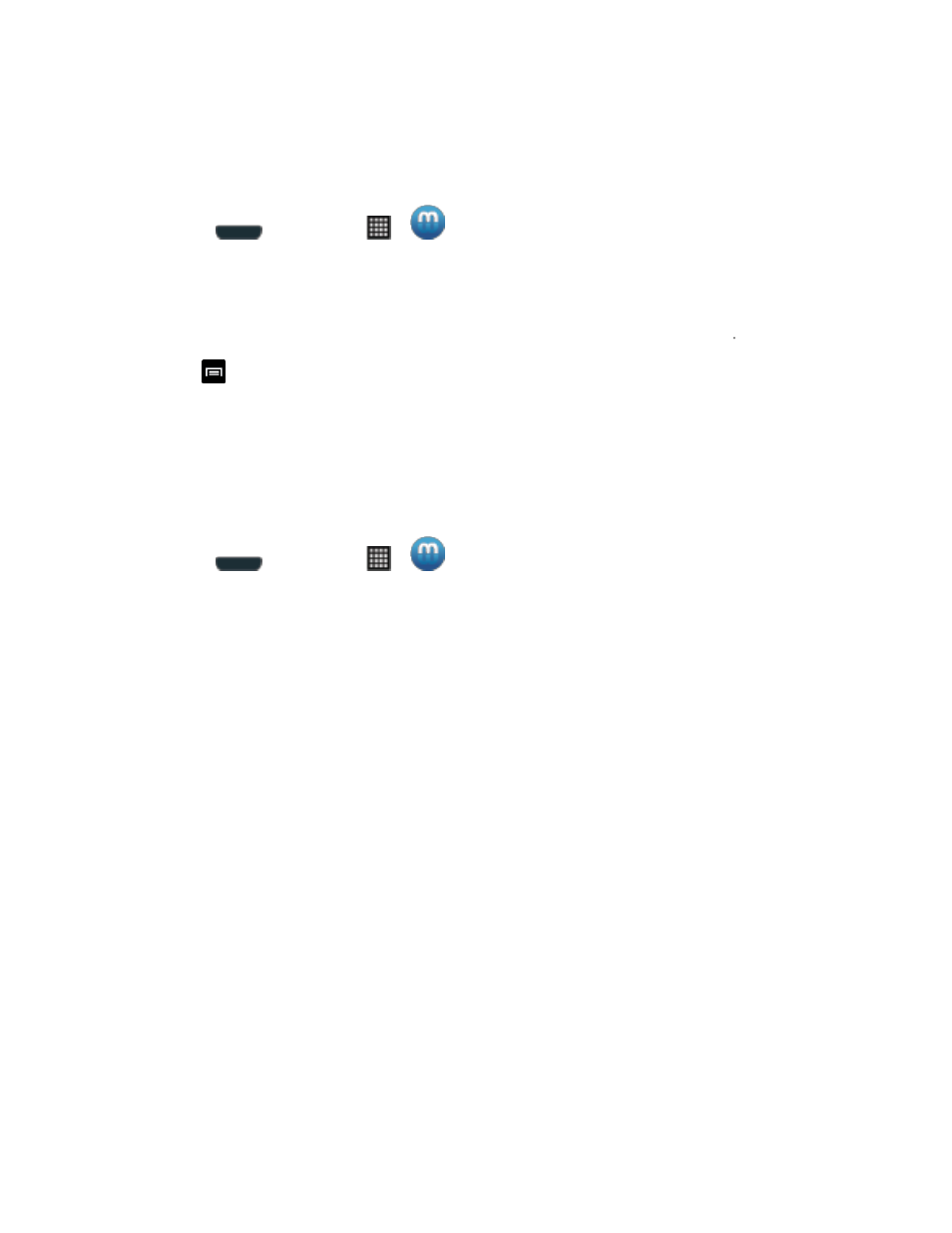
Web and Data
159
Creating a New Media Hub Account
Before you can rent or buy media using Samsung MediaHub, you must first create an account.
Enter the required information.
1. Press
and then tap
>
(Media Hub).
2. Read the Terms and Conditions screen and then tap the I agree to the Terms and
Conditions check box.
3. Tap Accept to continue or Decline to exit. The Media Hub screen displays
4. Tap
> My Profile.
5. Confirm your Samsung account email address and enter your password. Tap OK to
confirm.
Using Media Hub
Follow the below procedures to use Media Hub.
1. Press
and then tap
>
(Media Hub).
2. From the Media Hub screen,
What’s New displays with recently added media that you
can rent or purchase.
3. The following tabs are displayed at the top of the screen:
Home: displays the Media Hub main screen.
Movies: displays movies that are available for rent or purchase. Scroll through the
top navigation bar and select a movie category. The movies of that type will be
displayed below.
TV Shows: displays TV shows that are available for purchase. Scroll through the top
navigation bar and select a TV category. The TV shows of that type will be displayed
below.
My Media: allows you to view all of the media that you have purchased or rented.
Tap a media entry to view it.
4. Scroll through the media listings and tap on an item you would like to purchase or rent.
5. Tap Buy or Rent.
6. Choose a payment method and then follow the onscreen instructions. The media is
stored to the My Media folder.
