T9 trace, Voice cmd for apps, Voice recognizer – Samsung SPH-L710MBASPR User Manual
Page 103
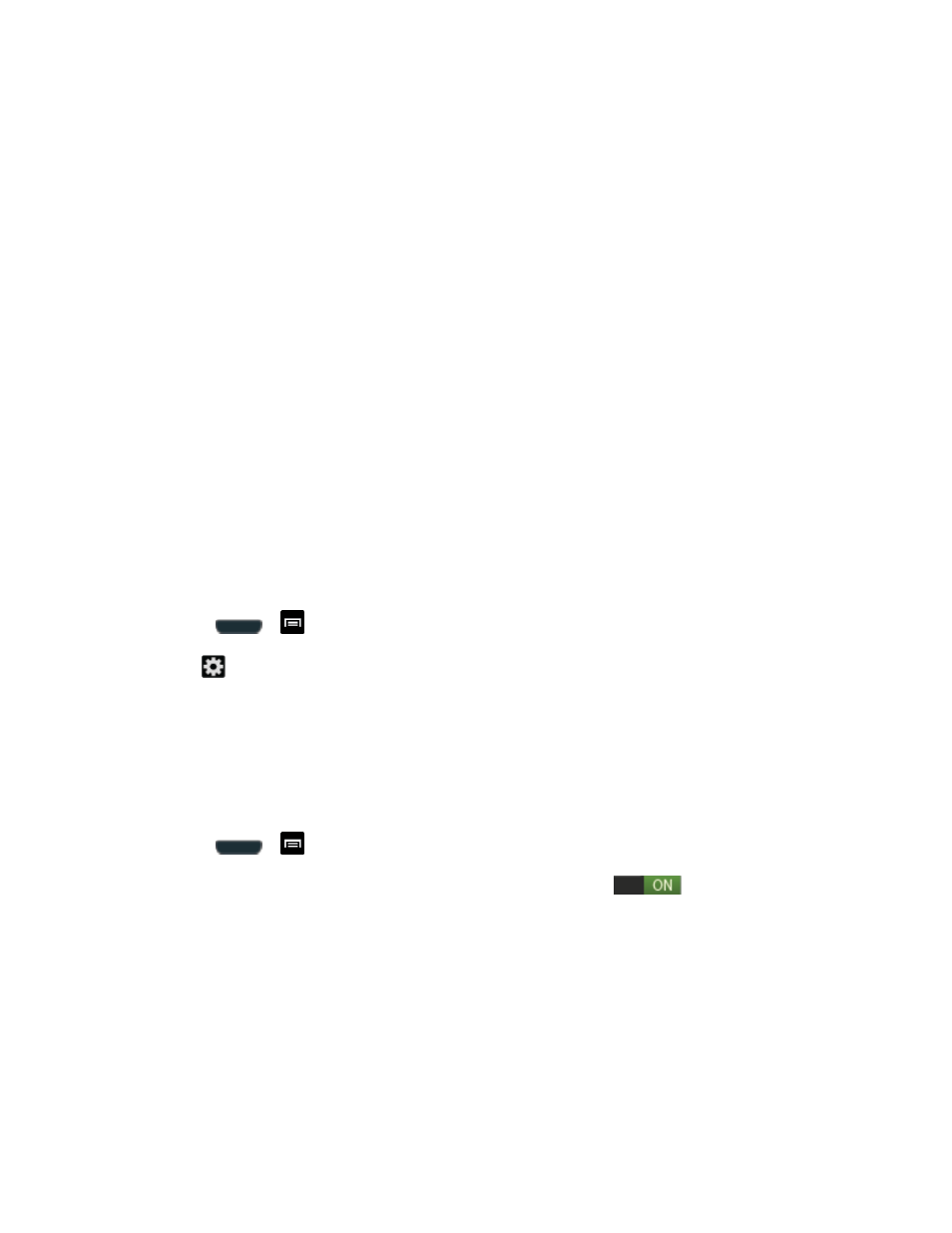
Settings
90
Character preview provides an automatic preview of the current character selection
within the text string. This is helpful when multiple characters are available within one
key.
Key-tap vibration enables vibration feedback when you tap an onscreen key.
Key-tap sound enables auditory feedback when you tap an onscreen key.
Tutorial launches a brief onscreen tutorial covering the main concepts related to the
Samsung keyboard.
Reset settings resets the keyboard settings back to their original configuration.
T9 Trace
T9 Trace is built into the Samsung keyboard. This method allows you to enter a word by sliding
your finger from letter to letter and lifting it between words. T9 Trace uses error correcting
algorithms and a language model to predict the next word and includes a touch predictive text
system.
Enabling T9 Trace
When T9 Trace is enabled, the onscreen keyboard can be used to enter text by tapping or
swiping across the onscreen keys.
1. Press
>
and tap Settings > Language and input.
2. Tap
to the right of Samsung keyboard.
3. Touch the check mark to the right of T9 Trace to enable T9 Trace text entry.
Voice cmd for Apps
The Voice cmd for apps menu lets you choose whether or not to use voice commands to control
your phone.
1. Press
>
and tap Settings > Language and input.
2. Tap the ON/OFF slider next to Voice cmd for apps to ON
to allow voice
commands to control the phone.
3. Tap Voice cmd for apps to view additional voice command options. Tap an option to
enable or disable it.
Options include Incoming calls, Alarm, Camera, and Music.
Voice Recognizer
Built-in voice recognition software allows you to hear your voice and transcribe it directly into
text.
