Update your android operating system – Samsung SPH-L710MBASPR User Manual
Page 228
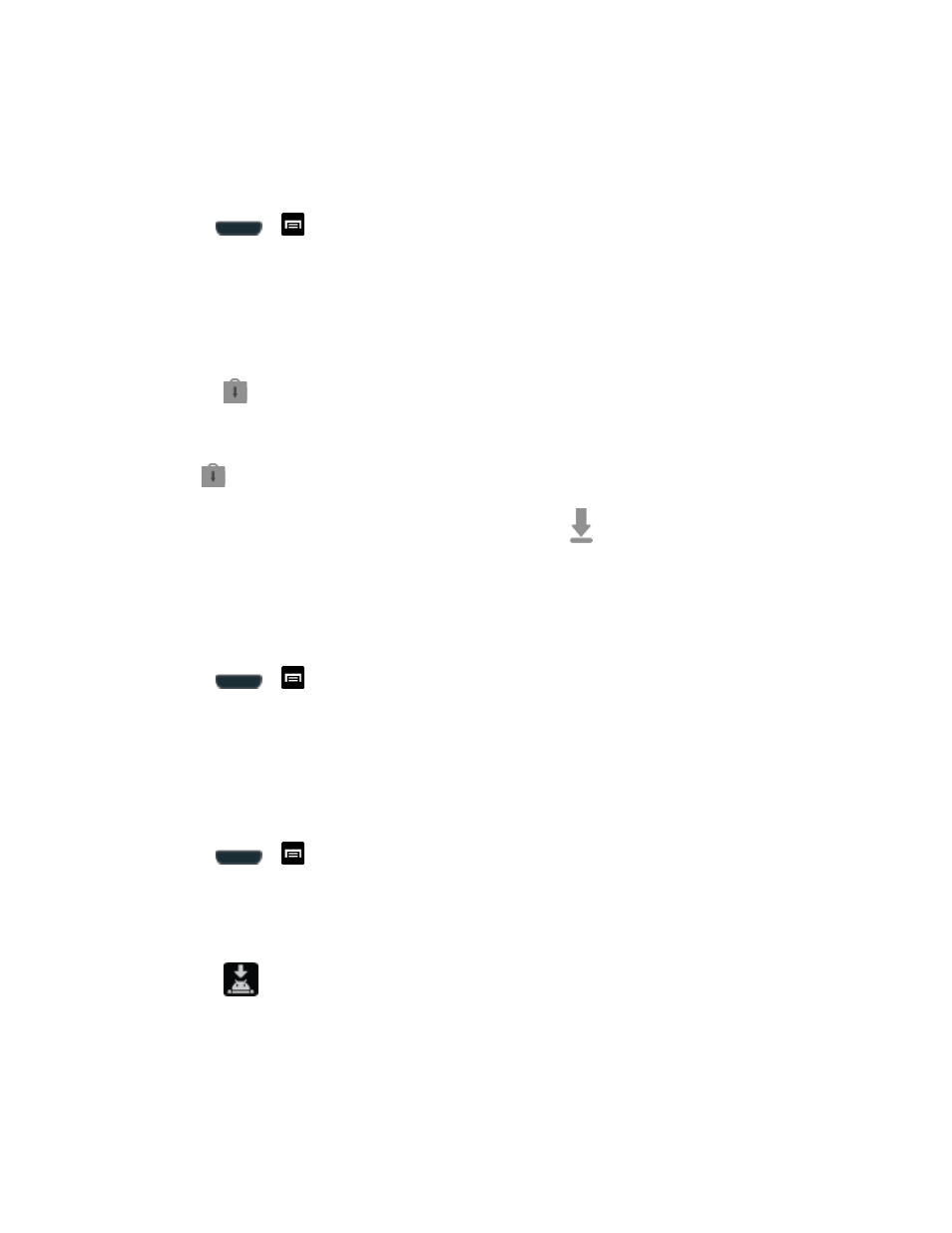
Tools and Calendar
215
Update Your Phone Firmware
Once you have backed up all your data, use the Update Firmware option to update your phone
firmware.
1. Press
>
and tap Settings > System Update.
2. Tap Update Firmware. (Your phone automatically downloads and installs any available
updates. You may be required to power your phone off and back on to complete the
software upgrade.)
-or -
1. Locate
in Notifications.
2. Touch and hold the Status bar, and then slide your finger down the screen.
3. Tap
to open the System Updates screen.
4. Tap Download and follow the onscreen instructions.
appears within the Status bar to
indicate the phone is downloading the necessary files.)
5. Tap Restart and install to complete the process.
Confirm Your Current Phone Firmware
1. Press
>
and tap Settings > About device.
2. Scroll to the bottom of the page and locate the Baseband version read-only field.
Update Your Android Operating System
This option allows you to update the Android Operating System (OS) on your phone via an over-
the-air connection.
1. Press
>
and tap Settings > System Update > Update Samsung Software.
2. Follow the onscreen instructions.
- or -
1. Locate
(Android OS Update Available) in Notifications.
2. Touch and hold the Status bar, and then slide your finger down the screen.
3. Tap the Android update available field.
4. Tap Download and follow the onscreen instructions.
