Phone ringtone, Device vibration, Default notifications – Samsung SPH-L710MBASPR User Manual
Page 84: Sound and vibration, System sound settings
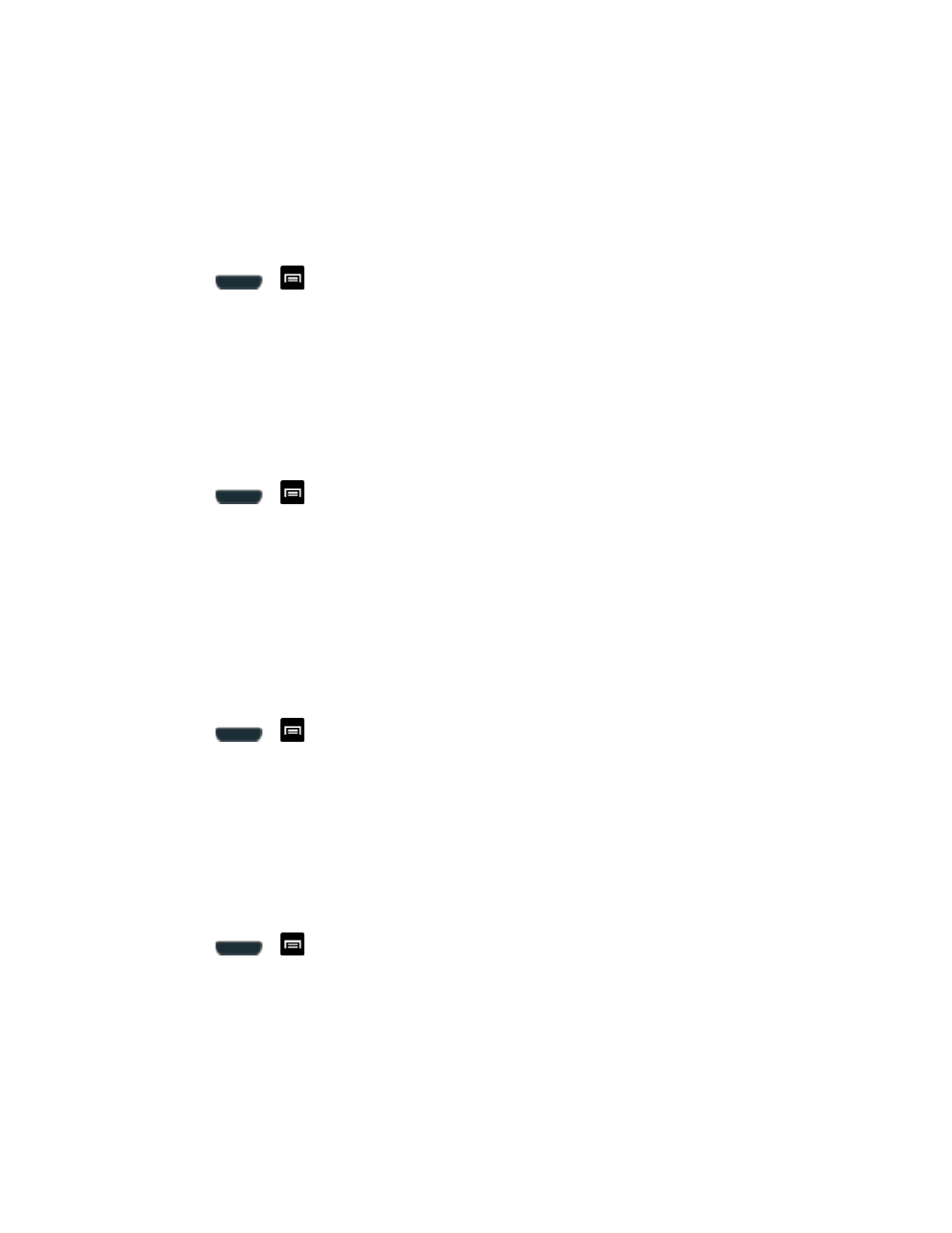
Settings
71
4. Tap OK to assign the vibration levels.
Phone Ringtone
Ringtones help you identify incoming calls and messages. You can assign ringtones to
individual Contacts entries, types of calls, and types of messages. Your phone provides a
variety of ringtone options that allow you to customize your ring and volume settings.
1. Press
>
and tap Settings > Sound.
2. Tap Device ringtone and then tap a ringtone from the available list. The ringtone briefly
plays when selected.
3. Tap OK to assign the ringtone.
Device Vibration
This option allows you to set your phone to vibrate and ring.
1. Press
>
and tap Settings > Sound.
2. Tap Device vibration.
3. Select a vibration pattern and tap OK.
Default Notifications
The notification area displays icons associated with user notifications such as email messages,
missed calls, voicemail, upcoming events, or Text/MMS messages. You can select the ringtone
that plays when your phone receives new notifications.
1. Press
>
and tap Settings > Sound.
2. Tap Default notifications and then tap a notification ringtone from the available list. The
ringtone briefly plays when selected.
3. Tap OK to assign the ringtone.
Sound and Vibration
This option allows you to enable all sounds and vibrations.
1. Press
>
and tap Settings > Sound.
2. Tap Sound and vibration to activate the feature (a green checkmark appears in the
adjacent field).
System Sound Settings
The Feedback settings menu lets you select whether you hear tones when tapping numbers on
the dialpad, selecting onscreen options, and more.
