Mobile networks, Roaming – Samsung SPH-L710MBASPR User Manual
Page 75
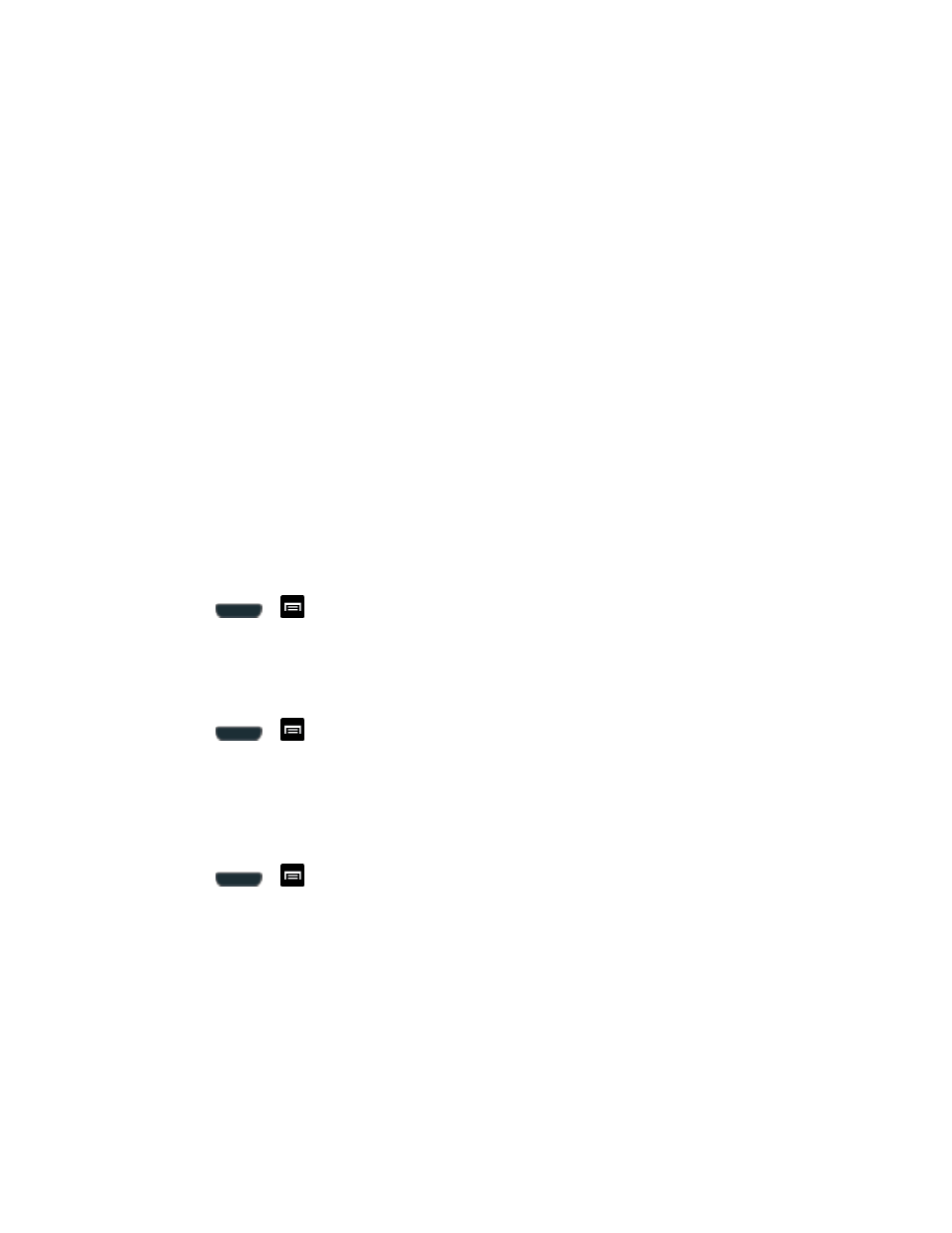
Settings
62
7. Tap Access control and then tap what devices are allowed access. Choose from Allow
all or Only allowed devices. The allowed devices are configured in the following
Allowed devices list.
8. Tap Allowed devices list and then select the connected devices you would like to
allow.
9. Tap Not-allowed devices list and then select the connected devices you would like to
exclude.
10. Tap Download to and then select the destination of any downloaded (shared) content.
Choose from USB storage (phone) or SD card.
11. Tap Upload from other devices and then
select the actions you’ll take when you
upload content from other devices. Choose from either Always accept, Always ask, or
Always reject.
Mobile Networks
Before you use applications such as Google Maps to find your location or search for places of
interest, you must enable the Mobile networks options.
Use Packet Data
1. Press
>
and tap Settings > More settings > Mobile networks.
2. Tap Use packet data to create a checkmark and activate the feature.
Network mode
1. Press
>
and tap Settings > More settings > Mobile networks > Network
mode.
2. Tap your preferred network mode. Choose from LTE/CDMA or CDMA.
Automatic Connections
1. Press
>
and tap Settings > More settings > Mobile networks > Automatic
Connections.
2. Tap Sprint Automatic connection to automatically find and connect to the Sprint 4G
Network and “remembered” Wi-Fi networks on your phone.
Roaming
Your roaming settings allow
you to connect to your
service provider’s partner networks and
access voice and
data services when you are out of your service provider’s area of coverage.
